This guide will help you on how to Steam update and Oxide update your Rust server.
First Thursday of every month, Rust updates and forces a world wipe, in this guide, we will cover a normal update and a monthly update and wipe, we will also cover a Force update in case the normal update fails.
NORMAL STEAM UPDATE AND OXIDE UPDATE
- Stop your server
- Press the Steam Update button
- Check if any of the Oxide plugins you have installed need an update also, update them as needed the same way you installed them in the first place.
- If you have Chaos Code, Discord, Rust Edit or Rust:IO Map plugins installed from Mod Manager, go to the Mod Manager button and press the Update button on the ones you have installed.
- Start your server (remember the first start can take some time, be sure to give server time to start)
If this update fails, if the server keeps on the same version, try to use the Force Steam and Oxide Update from the MORE button (near Stop/Start button), then continue the instructions from STEP 3.
MONTHLY STEAM UPDATE, OXIDE UPDATE AND WORLD WIPE
- Stop your server
- Press the Monthly Update and Wipe button
- Check if any of the Oxide plugins you have installed need an update also, update them as needed the same way you installed them in the first place.
- If you have Chaos Code, Discord, Rust Edit or Rust:IO Map plugins installed from Mod Manager, go to the Mod Manager button and press the Update button on the ones you have installed.
- Start your server (remember the first start can take some time, be sure to give server time to start)
If this update fails, if the server keeps on the same version, try to use the Force Steam and Oxide Update from the MORE button (near Stop/Start button), then continue the instructions from STEP 3.
If you have any questions or you need our help don't hesitate to contact our support system.