How to Connect to Your Dedicated Game Server via sFTP (FTP)
This guide explains how to connect to your server using sFTP (Secure FTP) — the recommended method for transferring large or multiple files between your computer and your server.
Index
- A) Install the sFTP Tool WinSCP
- B) Retrieve Your sFTP (FTP) Password
- C) Connect Automatically via Game Panel
- D) Connect Manually Using Any FTP Tool
- File Type Restrictions
A) Install the sFTP Tool WinSCP
- Go to the official WinSCP website: https://winscp.net
- Click the green "Download Now" button
- Install it on your computer using the default options
B) Retrieve Your sFTP (FTP) Password
This is the same password used to log in to your game panel. If you've changed it, use your new password.
- Log in to your GTXGaming Client Area
- Go to the "Services" section
- Open the server you want to connect to
- Copy the "Default Password" field
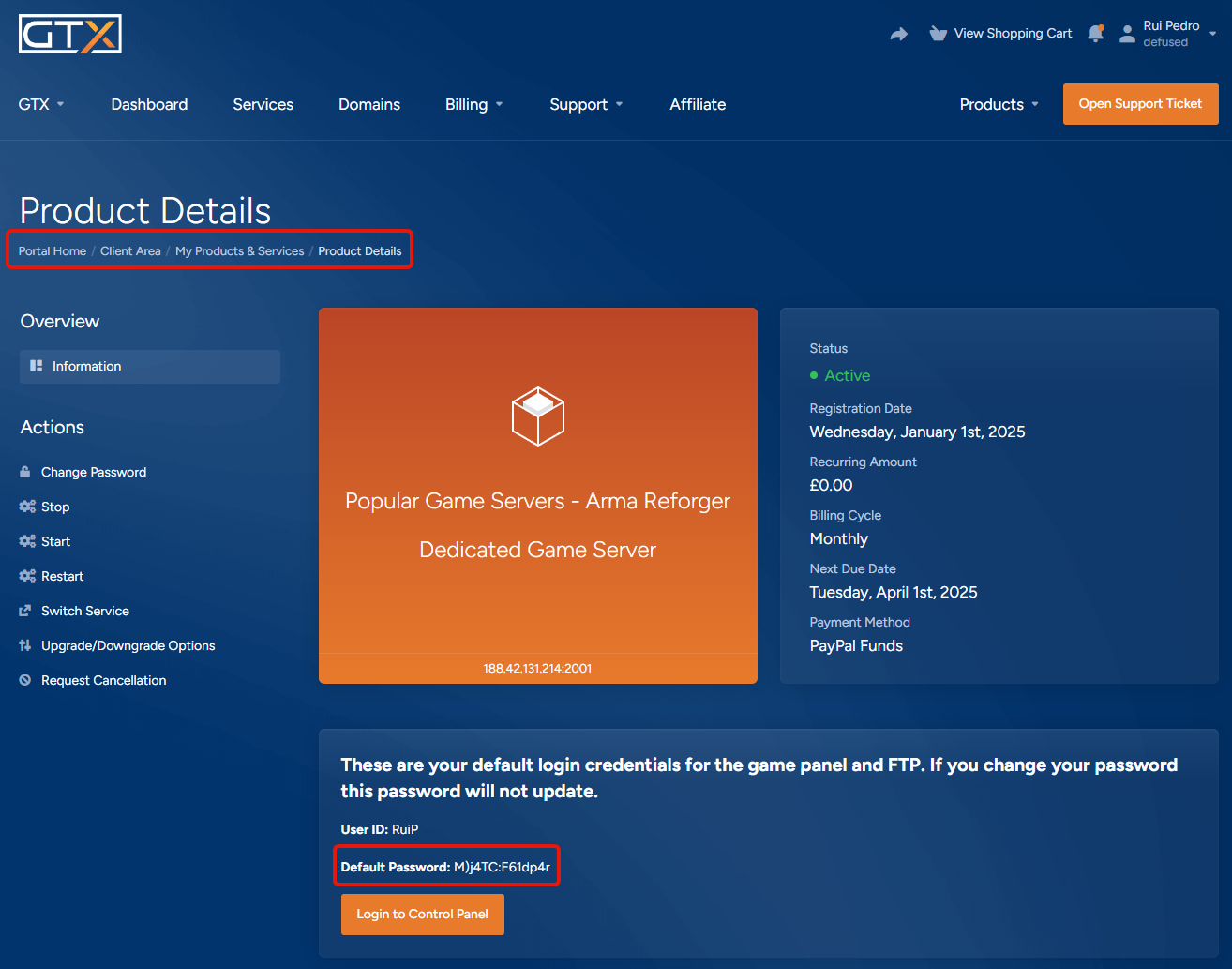
C) Connect Automatically via Game Panel (Recommended)
- Open your Game Panel
- Click the IP:PORT link under the "SFTP Info" section
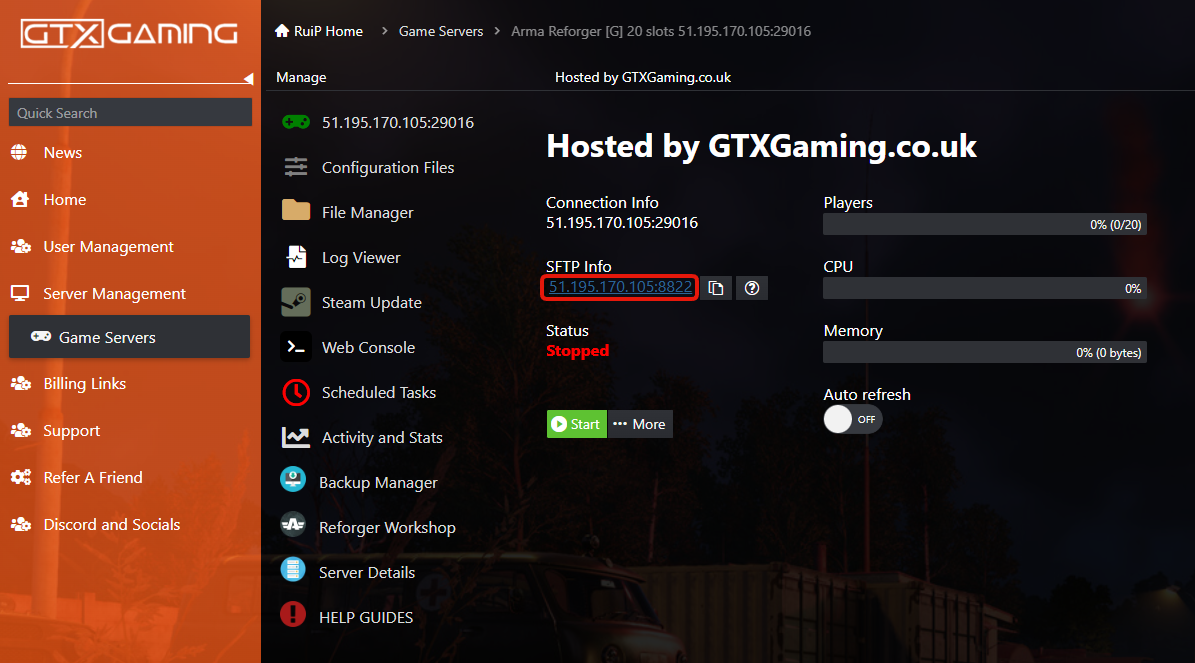
- Allow your browser to open WinSCP
- When prompted by WinSCP, enter your sFTP password
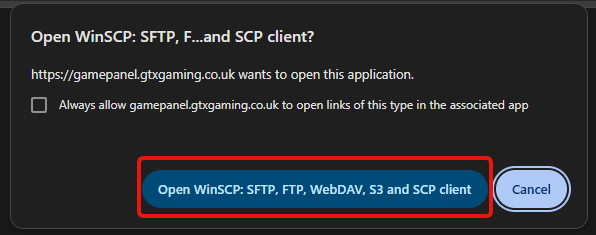
D) Connect Manually Using Any FTP Tool
- Open your Game Panel
- Click the "Copy" button next to "FTP Info"
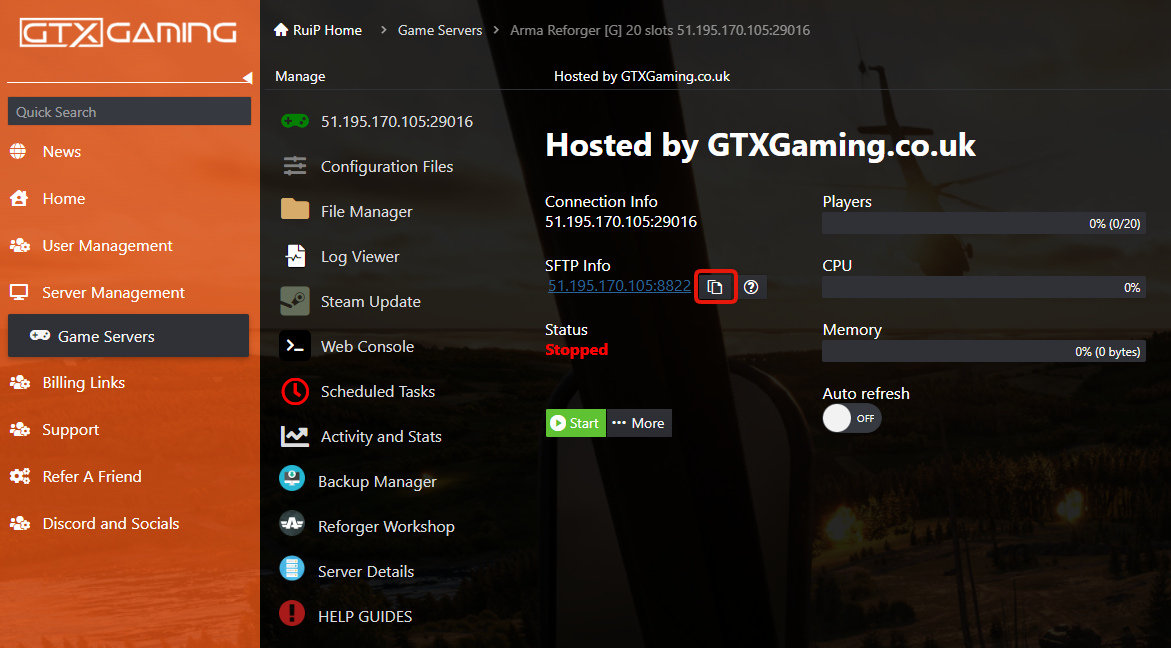
- Open your preferred FTP tool (e.g., FileZilla or WinSCP)
- Paste the copied address into the Host field and enter your password

File Type Restrictions
For security reasons, certain file types are blocked when uploading via sFTP/FTP. These include:
.exe.bat.cmd- Sometimes
.dllfiles
If you need to upload these types of files, please contact our support team to request upload permissions.