This guide will help you on how to configure messages with Server Messages plugin.
- Stop your server
- Install Server Messages(*) from Mod Manager under the tools section
- Go to Configuration Files and edit messages.cfg file with Configuration Editor or Text Editor option
- Change your messages and adjust the times to your needs
- Start your server
When adding messages you need to care about these guidelines:
- Every new message starts on a new line.
- Scheduled Tasks are in 12h format and Messages in 24h format.
- Messages show on server time, not on your local time, check machine local time on the Server Details button and adjust your profile timezone (My Profile left menu on control panel).
- You can use 'no-loop' for not repeating the message, or 'loop-2' to repeat the message every 2 hours for example.
- Separate time, message, and loop type by tilde (~) character, this means you may not use the tilde character in your messages.
- You can't have white spaces at the end of the messages or empty white lines, messages will not show.
- Use the example below if you need to reset your messages.
14:00:00~This message will not repeat, will show at 2PM~no-loop
18:30:00~This message will repeat every 2 hours, will show at 6:30PM~loop-2
20:45:00~This message will repeat every 3 hours, will show at 8:45PM~loop-3
22:50:00~This message will repeat every 4 hours, will show at 10:50PM~loop-4
(*) Some games already have Server Messages installed by default, you can skip this step.
If you have any questions or you need our help don't hesitate to contact our support system.