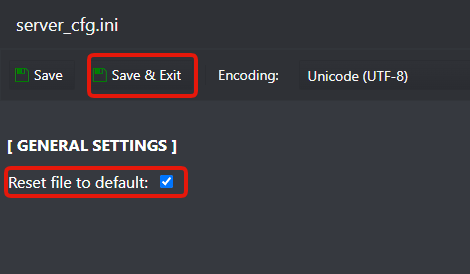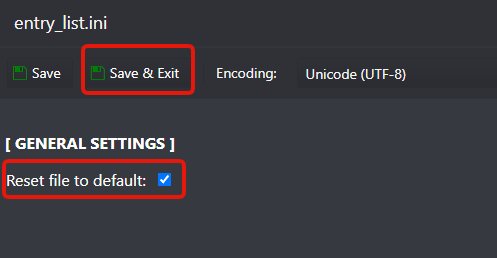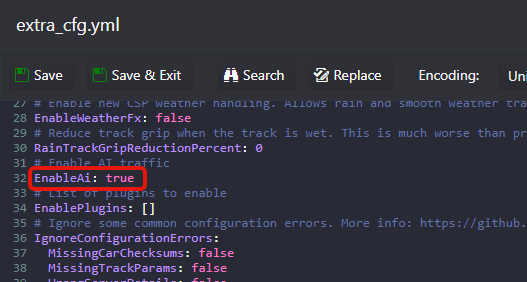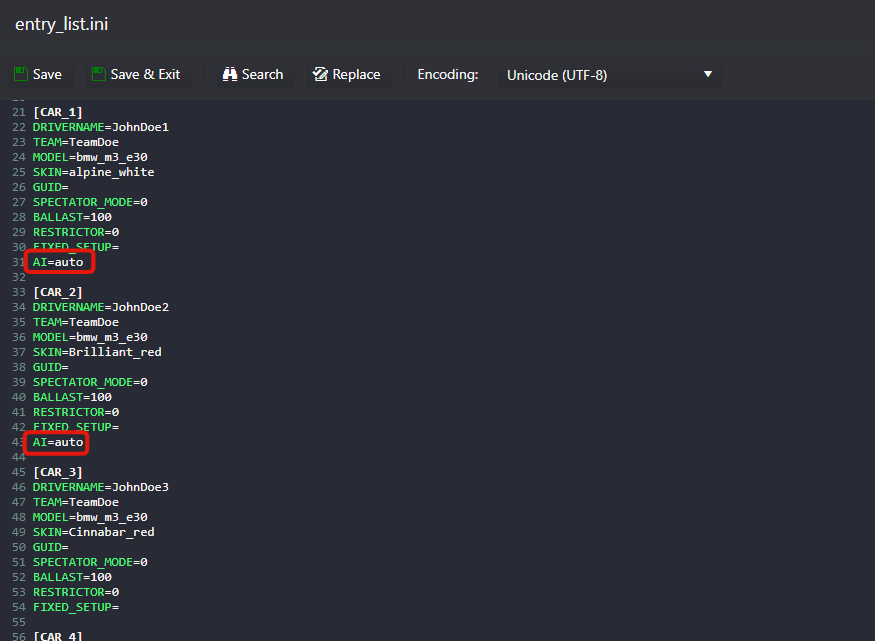This guide will help you on how to add AI Traffic on your Assetto Corsa server.
BEST PRACTICE GUIDELINES BEFORE YOU START
- This tool's not compatible with AC Server Manager, you need to configure your server using the configuration files inside the Configuration Files button.
- This tool contains a lot of options to configure, but for AI to work, you need at last to follow the basic steps below on how to install and configure the tool for AI, check out the tool wiki for all the possible configurations: TOOL WIKI
- This tool requires AI fast lane files for each track for AI to work, the default tracks come with AI fast lane files, but some custom tracks might not have them and you need to create them, search for "Assetto Corsa how to make AI Paths" there are dozens of different guides on how to create them, follow the one that suits better your needs.
#1 INSTALL THE AI TRAFFIC TOOL
- Stop your server
- Go to Mod Manager button and uninstall AC Server Manager
- While on Mod Manager, now install the AssettoServer (AI Traffic) tool
- Start your server to generate all the required files
#2 CONFIGURE THE AI TRAFFIC TOOL
- Stop your server
- Go to the Configuration Files button, edit server_cfg.ini with CONFIG EDITOR option and Reset file to default as the example below:
- Go to the Configuration Files button, edit entry_list.ini with CONFIG EDITOR option and Reset file to default as the example below:
- Go to the Configuration Files button, edit extra_cfg.yml file and set EnableAI option to true as screenshot example below:
- Go to the Configuration Files button, edit entry_list.ini and enable the car entries with AI=auto option for the cars you want to be AI as screenshot example below:
- Start your server
If you have any questions or you need our help don't hesitate to contact our support system.