This guide will help you on how to automatically update ThunderStore.io mods on your V Rising server.
WARNING! READ BEFORE USING!
This scheduled task will update your server ThunderStore.io mods, but only if you installed them using our Automatic ThunderStore.io mod installer described in this guide: ThunderStore.io Mod Installer Guide
- Go to the Scheduled Tasks tab in your Control Panel
- Create a new Scheduled Task and select the Update ThunderStore.io Mods option
- Give it a name of your choice, 12 Hour Mod Update for example
- Select the date/hour you want to next update will happen(*)
- Select Recur Every 1 Days
- Select Repeat task option
- Select Repeat Every 12 hours
- Select For 24 Hours
- Save the task
12 HOUR MOD UPDATE EXAMPLE
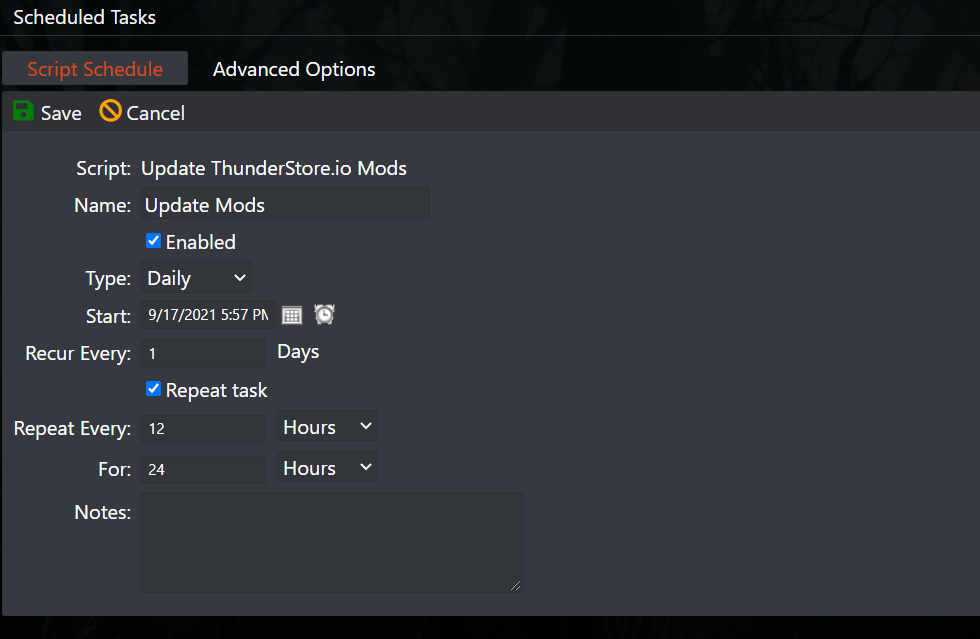
(*) Task runs based on the machine local hour, you can view the machine local hour under Server Details > Machine Local Time button, if needed adjust your game panel profile timezone to match clicking on your name on top right corner > My Profile then Timezone.
In this example it will update your server mods every 12 hours, if you want any other number of hours, just change the Repeat Every 12 hours to any number of hours of your choice.
If you have any questions or you need our help don't hesitate to contact our support system.

