WARNING FOR XBOX CONSOLE OWNERS
You need a computer to transfer the world saves from the Valheim cloud, if you don't have a computer available and you are comfortable sending our staff your Xbox account login details, contact us on a support ticket and our team can download them on our computers for you.
This guide it's divided into 2 steps, in the first step you going to download the world saves from the Valheim cloud to your computer, and in the second step you going to upload the world saves from your computer to your GTXGaming Valheim dedicated server using our easy Valheim World Uploader tool. If you don't want to use our easy Valheim World Uploader tool, at the bottom of this page, you have an alternative method to upload the world saves manually.
STEP 1 - DOWNLOAD WORLD SAVES FROM VALHEIM CLOUD
- Open the Valheim game on your computer
- Go to the Start Game menu and press the Manage Saves button
- Click on each world save and press the Move to Local button (worlds downloaded from the cloud to your computer will show the floppy disk icon)
- Close the Valheim game and move to STEP 2 - UPLOAD WORLD SAVES TO YOUR GTXGAMING SERVER
STEP 2 - UPLOAD WORLD SAVES TO YOUR GTXGAMING SERVER
- Stop your server
- Go to the MORE button (near START/STOP buttons) and press the Valheim World Uploader button
- Go to the File Manager button, right-click on the Download-ValheimWorldUploader.exe file and Download it to your computer
- Open the folder where you downloaded the Download-ValheimWorldUploader.exe and install it, it will show a security warning, it's perfectly safe, click on the More Info button and then on the Run Anyway button
- Follow the steps to install the Valheim World Uploader tool on your computer and select the option to run it at the end of the installation
- Once Valheim World Uploader open, press the Upload Saves button and type your Game Panel login password (was sent your email once you ordered the server, or check it on your Client Area > Services > Click on respective service)
- Once it uploads all world saves, copy the world save name from the upload log you want to load on the server and press the Game Panel button
- Once inside your Game Panel, click on the Configuration Files button, edit the Start.bat file, and paste the world save name under the World Name/Seed field.
- Start your server
ALTERNATIVE METHOD - MANUALLY UPLOAD WORLD SAVES
- Stop your server
- Go to File Manager open the worlds_local folder, press the Upload button, and then the Select Files button
- At the top bar, paste the following to get you directly to the world saves folder: %UserProfile%\AppData\LocalLow\IronGate\Valheim\worlds_local
- Select all *.DB and *.FWL files in that folder and upload them
- Go to the Configuration Files button, edit the Start.bat file, and type in your world name under World Name/Seed field
- Start your server