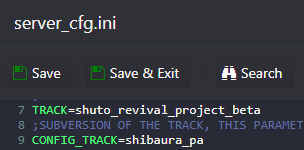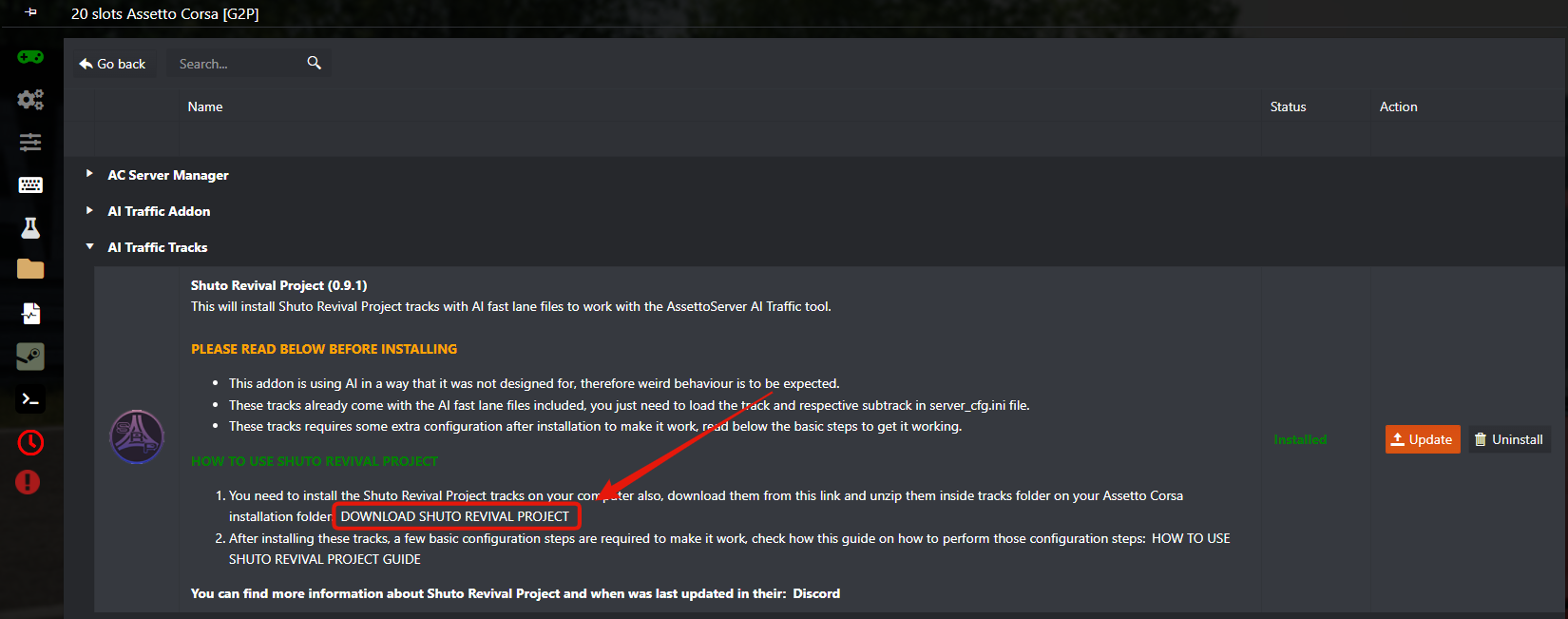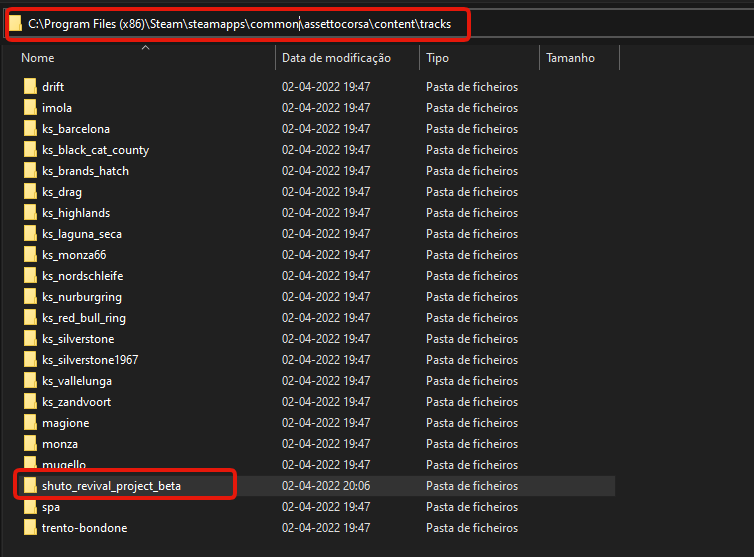This guide will help you with how to add Shuto Revival Project AI Traffic Tracks on your Assetto Corsa server.
BEST PRACTICE GUIDELINES BEFORE YOU START
- You need to install the AI Traffic Tool first to use these Shuto Revival Project tracks, if you haven't installed it yet, please follow this guide on how to install it: How to add AI Traffic on your Assetto Corsa server
- Only the shibaura_pa_traffic layout has AI Traffic compatibility, the other layouts will not have AI-enabled as they don't contain the AI Path lanes.
#1 HOW INSTALL AND LOAD THE SHUTO TRACKS ON YOUR SERVER
- Stop your server
- Go to Mod Manager button and install Shuto Revival Project under AI Traffic Tracks section.
- Go to Configuration Files button and edit server_cfg.ini file with TEXT EDITOR option.
- Under TRACK= field type the track name: shuto_revival_project_beta
- Under the CONFIG_TRACK= field type the subtrack name: check below all available subtracks
- Start your server
AVAILABLE SUBTRACKS
- daishi_pa
- heiwajima_pa_n
- heiwajima_pa_s
- shibaura_pa
- shibaura_pa_traffic (use this layout for AI Traffic)
- tatsumi_pa
- yoyogi_pa
#2 INSTALL THE SHUTO TRACKS ON YOUR COMPUTER
- Close your Assetto Corsa game if you have it open.
- Go to your game panel, and inside Mod Manager button, download the tracks under the Shuto Revival Project as image below:
- Unzip the shuto tracks inside \content\tracks\ folder on your Assetto Corsa installation folder, usually: C:\Program Files (x86)\Steam\steamapps\common\assettocorsa\content\tracks\ as image below:
If you have any questions or you need our help don't hesitate to contact our support system.