This quick-start guide shows you how to install and configure Steam Workshop mods on your Don’t Starve Together dedicated server.
Tip: Add mods one at a time. Out-of-date or broken mods are easier to spot—and remove—when you install them gradually.
Step 1 – Install Mods & Copy Their Settings
- Stop the server.
- Click Steam Workshop button and install the mods you want.
• ToggleCollections
if you want to install a collection. - On your PC, open the Don’t Starve Together Workshop page in Steam and subscribe to the exact same mods.
- Launch Don’t Starve Together game, enable those mods, then copy the generated
modoverrides.luablock (see video below).
OPEN THE VIDEO ON HOW TO COPY THE MODS CONFIGURATION
Step 2 – Apply the Mod Configuration on the Server
- In the control panel, go to the Configuration Files button and open the
[MASTER]/modoverrides.luaand/or[CAVES]/modoverrides.luafiles and paste the code you copied.
- Be aware that some mods will need to be enabled on both [MASTER] and [CAVES] modoverrides.lua files, and some mods only in one or another. Always read the mod description on the workshop page for correct installation instructions.
- Restart the server and watch the Web Console for errors such as missing mods or extra setup steps.
Need assistance? Open a support ticket and we’ll help you out.