This scheduled task will send a warning message at 10 minutes / 5 Minutes / 2 Minutes / 1 Minute, save the world, and restart the server and perform a backup.
- If you want also to send warning messages to your discord, check out this guide: How to setup discord notification messages on your Palworld dedicated game server
1. SETUP A 6 HOURS RESTART EXAMPLE
- Go to the Scheduled Tasks button in your game panel
- Create a new Scheduled Task, select the Backup and Restart with Messages option
- Give it a name of your choice, 6 Hours Restart for example
- Select the date/hour you want to next restart will happen(*)
- Select Recur Every: 1 Days
- Select the Repeat task option
- Select Repeat Every: 6 Hours
- Select For: 24 Hours
- Save the task
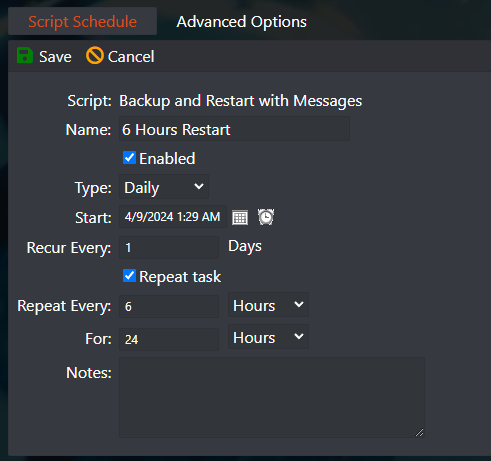
In this example it will restart your server every 6 hours, if you want any other number of hours, just change the Repeat Every 6 hours to any number of hours of your choice.
(*) Servers restart based on the machine's local hour, you can view the machine's local hour under Server Details > Machine Local Time button, if needed adjust your game panel profile timezone to match the machine's local hour by clicking on your name on the top right corner > My Profile > Timezone.
2. ADJUST THE RESTART MESSAGES
- Go to the Service Settings button
- Tick the Edit option on the Scheduled restart messages option, change the messages and press Execute at the end
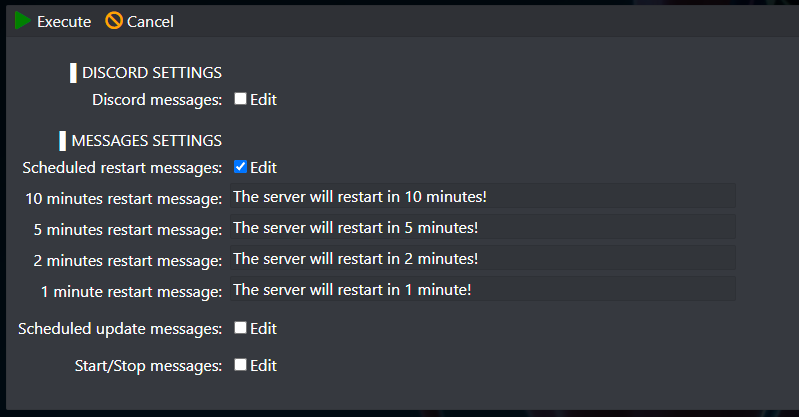
Palworld broadcast messages are limited to 48 characters.
If you have any questions or you need our help don't hesitate to contact our support system.
Do you want to start your own Palworld server? Click here to see our Palworld server hosting page.