In DayZ, the types.xml file is an important configuration file that defines various item types, their attributes, and how they behave in the game. If you encounter errors in your types.xml file, it can lead to issues with item spawning, loot distribution, and overall gameplay. Here's how you can verify and fix errors in the types.xml file:
Locate the types.xml File:
The types.xml file is typically located in the mpmissions folder of your DayZ server files. It should be in a path like this:
Copy code
mpmissions\YourMissionName\db\types.xml
Backup the File:
Before making any changes, create a backup copy of the types.xml file. This way, you can easily revert to the original if something goes wrong.
Check for XML Syntax Errors:
Open the types.xml file using a text editor (like Notepad++ or Visual Studio Code) that can highlight syntax errors in XML files. Look for any syntax errors, such as missing closing tags, mismatched brackets, or typos. Fix any issues you find. Make sure the XML structure is valid.
Validate the XML:
You can use online XML validation tools to ensure that your types.xml file is valid. These tools will point out any syntax errors or structural issues. Here's a general process:
Copy the content of your types.xml file.
Visit an online XML validator (such as https://codebeautify.org/xmlvalidator/cbaca87a
Paste your XML content into the validator and click the "Validate XML" button.
Review the validation results and fix any reported errors.
Verify Item Definitions:
Check the item definitions in your types.xml file to ensure they are correctly formatted. Each item type should have attributes like id, name, category, usage, and more. Ensure that all values are correctly spelled and properly enclosed in double quotation marks.
Validate Mod Dependencies:
If you're using mods, make sure that any mod dependencies in your types.xml are correctly specified. Verify that the mod names and class names match those in your server's mod list.
Check for Custom Modifications:
If you or your server admin have made custom modifications to the types.xml file, carefully review these changes for errors. Custom changes can sometimes introduce problems.
Restart the Server:
After making any necessary corrections, save the types.xml file and restart your DayZ server for the changes to take effect.
Monitor Logs:
Pay attention to the server logs for any error messages related to the types.xml file. These logs can provide additional information about the specific issues that need to be addressed.
Test In-Game:
Join your DayZ server and test whether the changes you made to the types.xml file have resolved the issues you were experiencing. If problems persist, review the file again for errors. or restore a working types.xml file
By following these steps, you should be able to verify and correct errors in your types.xml file in DayZ, ensuring a smoother gameplay experience on your server.