This guide will help you with how to update your DayZ server.
VANILLA SERVER - SERVER WITHOUT MODS, CUSTOM FILES OR ANY OTHER MODIFICATIONS
- Stop your server
- Press the Steam Update button on your Game Panel
- Start your server
* If for some reason you noticed the Steam Update button gave any error or failed to update, there's a chance Steam servers are overloaded with everyone trying to update at the same time, retry in 5 minutes or use the ADVANCED Steam Update and select an different update server.
MODDED SERVER - SERVER WITH MODS, CUSTOM FILES AND OTHER MODIFICATIONS
If you have a modded server, the update can be more complicated as sometimes, on big DayZ updates a lot of mods break, a lot of files change and your server might not start with just a simple Steam Update, due to broken mods, different files, etc, check below a few guidelines to help you update your modded DayZ server.
- Stop your server
- Press the ADVANCED Steam Update button on your Game Panel
- Select the Save MPMissions option if you have custom edited XML files (this will save your mpmission with your custom XML files inside and create a new mpmissionsNEW with the updated missions so you can cherry pick the new changes later to your mission)
- Go to the Steam Workshop button and update any mods that require an update
- If you have a custom map, go to Mod Manager button and check if there's an update for it already (alternatively, you can check the map discord or GitHub for updates and extra information)
- Review any custom modifications you made, double check everything, updates always break something
- Start your server
MY SERVER NOT SHOWING INGAME OR ON DZSA LAUNCHER AFTER THE UPDATE, WHAT CAN I DO ?
If after the update you can't see your server online or on DZSA Launcher, most likely your server it's not starting at all due to a bad update, a broken mod, or incompatible modified files, start your server and wait at last 5 minutes for the server to go fully online, then check if your server going online with the following methods:
- Query your server on Steam with your server Query Info IP+PORT like in this example: CLICK HERE FOR HOW TO QUERY ON STEAM
- Click on the Activity & Stats button on your game panel, it should show if your server it's online or not.
MY SERVER NOT SHOWING ONLINE ON STEAM QUERY OR ACTIVITY & STATS BUTTON, WHAT CAN I DO ?
- STEAM UPDATE FAILED - Sometimes Steam gets overloaded with everyone updating at the same time and the update fails.
- SOLUTION - Go to the MORE button and run the Force Steam Update button, which will force update DayZ
- BROKEN MODS - On big DayZ updates a lot of mods break and prevent the server from starting after the update since mods are not compatible with the new update.
- SOLUTION #1 - There's not really an easy way to tell what exact mod it's broken in the middle of the dozens of the other mods, the best way is to check the server logs, start the server, wait 10 seconds and press the Web Console button, sometimes it gives the reason why server not starting in the form of error on the last lines of the Web Console, you can also check the server_console and script_log inside Log Viewer button, sometimes those logs also give some hints about broken mods preventing the server from starting.
- SOLUTION #2 - Check the most obvious mods, those mods that you see that are not very popular and not very well maintained, there are a thousand mods on Steam Workshop, but a lot of them are just abandoned mods, they get released on Workshop and then abandoned and not updated anymore, when a big DayZ update releases, those mods stop working, you need to check all your mods one by one if needed, see the last update date on Steam Workshop, read the description of the mod if anything related to mod broken or being updated anytime soon, and the commentaries, most times other users report if the mod it's broken or not on the commentaries.
- INCOMPATIBLE MOD CONFIGURATIONS - On some updates mods like Expansion, Trader, etc change their settings files with new entries, or even with new files.
- SOLUTION: You need to review all your mods that you know that have configuration files, usually when changes are made that require you to apply them on your server to make the mod/server working again, are reported by the mod devs, read their changelogs, check the wiki, Steam Workshop page or Discord, usually all the information you need it's reported there.
- OUTDATED MAP FILES - If you have a custom map like Namalsk, Esseker, etc, every time DayZ updates, the map usually need to be updated also.
- SOLUTION - Go to the Mod Packs button on your game panel and check if there's an update for your map already available, we usually keep all the maps updated in there every time, but you can update them manually yourself if you want, downloading the map files from the map website and uploading them to your server.
- INCOMPATIBLE MPMISSION XML FILES - Sometimes on some DayZ updates, the XML files change, for example, the types.xml or other MPMISSION XML files gets new entries or a new structure and your server it's still using your custom XML files with an older version.
- SOLUTION - Download all XML files you modified to your computer, then delete them from your server and go to MORE button and run the Force Steam Update, which will download updated default XML files, you can then apply your XML modifications on the new files or even compare the old XML files with the new XML files and merge the changes using some DiffMerge tool.
I TRIED EVERYTHING AND NOTHING WORKS, MY SERVER STILL NOT SHOWING ONLINE, WHAT CAN I DO ?
Be sure you reviewed everything, double-check and triple-check everything, if still not working you can try to download your mission save files from inside \mpmissions\MAP_YOU_RUNNING\storage_380881\ to your computer, reinstall the server back to default, install all the mods again, test everything, then upload your mpmission save files back to your server.
If you have any questions or you need our help don't hesitate to contact our support system.