Minecraft: A Comprehensive Guide to Admin Commands
Minecraft: A Comprehensive Guide to Admin Commands
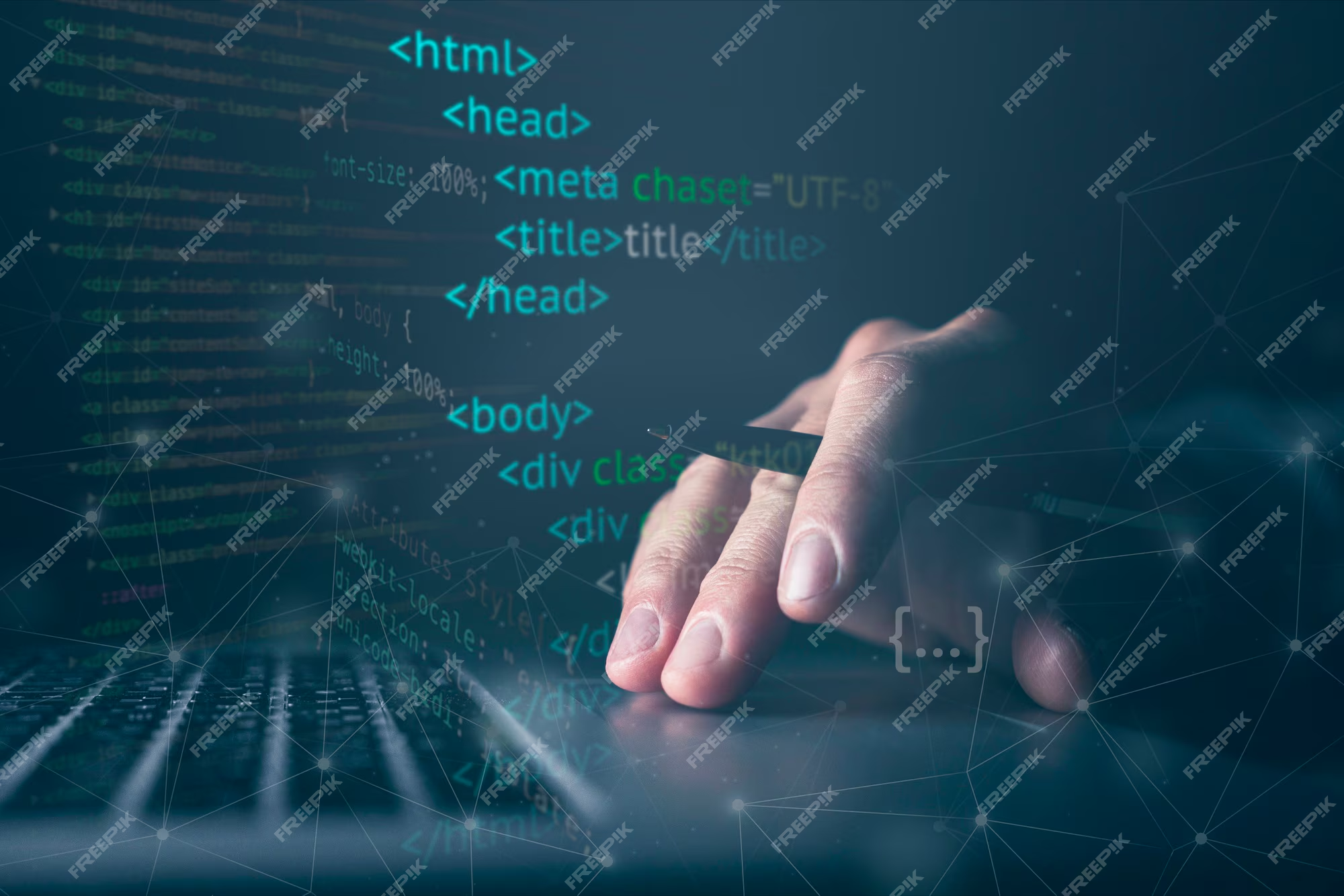
Image Source: FreeImages
As a Minecraft server owner, being able to manage your server effectively is essential for providing an enjoyable gaming experience for your players. One of the most powerful tools at your disposal is the use of admin commands. These commands allow you to control various aspects of your server, from managing players to adjusting game settings and much more. In this comprehensive guide, we will explore the most important admin commands and how to use them effectively. If you don't have a Minecraft server yet, check out Minecraft server hosting by GTXGaming for a reliable and easy-to-use solution.
I. Understanding Admin Commands
Admin commands, also known as server commands or operator commands, are a set of special instructions that can be executed within the Minecraft game to perform various administrative tasks. These commands can only be executed by designated server operators (admins) or players with the required permissions.
A. Command Structure
Minecraft admin commands follow a specific structure, which consists of a command keyword followed by various arguments. The syntax for admin commands is as follows:
/command <argument1> <argument2> ...
B. Permissions and Server Operator Status
To use admin commands, you must have the necessary permissions on your Minecraft server. By default, the server owner and players designated as server operators have access to these commands. You can grant operator status to a player by using the following command:
/op <player_name>
Similarly, you can revoke operator status with the following command:
/deop <player_name>
II. Essential Admin Commands
The following is a list of essential admin commands that every Minecraft server admin should be familiar with. These commands cover a wide range of server administration tasks, from managing players to adjusting game settings.
A. Player Management
These commands deal with managing players on your Minecraft server.
1. Kicking Players
To kick a player from the server, use the following command:
/kick <player_name> [reason]
2. Banning Players
To ban a player from the server, use the following command:
/ban <player_name> [reason]
To unban a player, use the following command:
/pardon <player_name>
3. Muting Players
Muting a player prevents them from sending messages in the chat. While there is no built-in command for muting players, many Minecraft server hosting providers, like GTXGaming, offer plugins that enable this functionality.
B. Game Settings
These commands deal with adjusting various game settings on your server.
1. Changing Game Modes
To change the game mode for a specific player, use the following command:
/gamemode <mode> <player_name>
There are four game modes: survival (0), creative (1), adventure (2), and spectator (3).
2. Changing Difficulty
To change the difficulty level of the server, use the following command:
/difficulty <level>
There are four difficulty levels: peaceful (0), easy (1), normal (2), and hard (3).
3. Changing Time
To set the in-game time, use the following command:
/time set <value>
The value can be a number (0-24000) or one of the following keywords: day, night, noon, or midnight.
C. World Management
These commands deal with managing the world and its properties.
1. Weather Control
To change the weather, use the following command:
/weather <type> [duration]
The type can be one of the following: clear, rain, or thunder. The optional duration argument specifies the length of time the weather will last, in seconds.
2. Teleportation
To teleport a player to a specific location, use the following command:
/tp <player_name> <x> <y> <z>
3. Spawning Items
To give items to a player, use the following command:
/give <player_name> <item> [amount]
D. Server Maintenance
These commands deal with server maintenance and administration tasks.
1. Saving the World
To save the world and its data, use the following command:
/save-all
2. Stopping the Server
To stop the server gracefully, use the following command:
/stop
III. Command Blocks and Automation
Command blocks are a powerful tool for automating tasks and creating custom game rules on your Minecraft server. They can execute admin commands when activated by redstone signals, allowing you to create complex contraptions and systems.
A. Obtaining Command Blocks
Command blocks cannot be obtained through normal gameplay. Instead, they must be spawned using the following command:
/give <player_name> minecraft:command_block
B. Configuring Command Blocks
To configure a command block, right-click on it to open its interface. Here, you can input a command, set the command block's activation mode (impulse, chain, or repeat), and configure its redstone behavior (conditional or unconditional).
C. Activating Command Blocks
Command blocks are activated by redstone signals. Examples of redstone activation methods include redstone torches, redstone repeaters, or pressure plates.
IV. Troubleshooting and Common Issues
Occasionally, you may encounter issues while using admin commands on your Minecraft server. Here are some common issues and their solutions:
A. Command Not Found or Permission Denied
Ensure that you have the correct permissions to execute the command and that the command syntax is correct. If you are the server owner, make sure that you have operator status.
B. Command Not Working as Expected
Double-check the command syntax and argument values. Some commands may have additional options or configuration settings that can affect their behavior.
C. Command Blocks Not Executing Commands
Ensure that the command block is correctly configured, the command syntax is correct, and the command block is receiving a redstone signal.
V. Additional Resources and Support
If you require further assistance or information, consider reaching out to the Minecraft community or visiting the Minecraft Wiki for more in-depth documentation on admin commands.
Additionally, if you're in need of a reliable and user-friendly Minecraft server hosting solution, check out GTXGaming's Minecraft server hosting. They offer excellent support and a wide range of features to help you manage your server effectively.
VI. Conclusion
Admin commands are an essential tool for managing and maintaining your Minecraft server. They enable you to control various aspects of your server, respond to player needs, and create a tailored gameplay experience. By familiarizing yourself with the most important admin commands and understanding how to use them effectively, you will be well-equipped to manage your server and provide an enjoyable gaming environment for your players. Happy server hosting!



