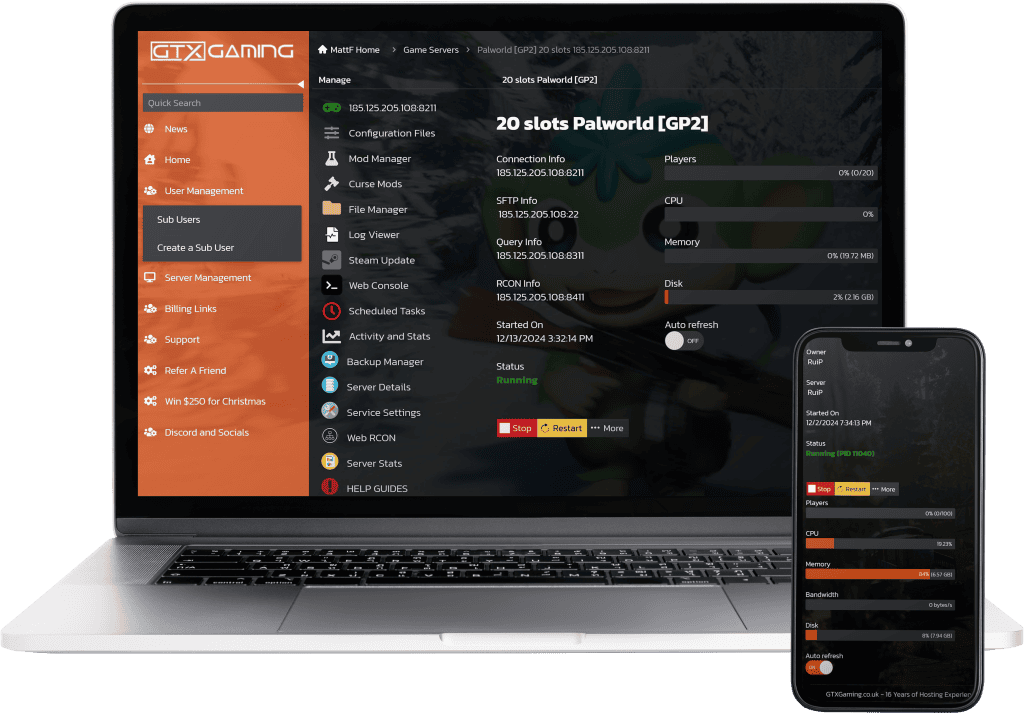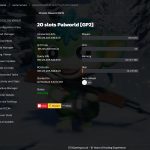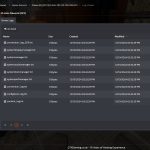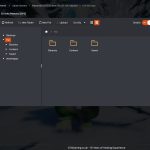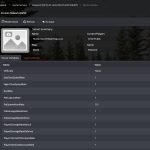Palworld Server Hosting
Palworld server hosting in Quebec, Canada. Available exclusively for PC Steam servers, XBox and PS5. We offer Palworld game servers in Quebec, Canada, and more locations worldwide.
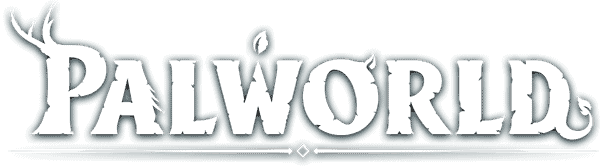
Palworld Game Server Packages
BASIC PALWORLD
- 10 Player SlotsThe maximum number of players on the server at the same time, can be upgraded or downgraded at any time.
- 8 GB Memory RAMThe memory RAM that the server will have allocated, can be upgraded or downgraded at any time.
- Normal CPU PriorityThe CPU priority against other servers that the server will have allocated, can be upgraded or downgraded at any time.
- 100GB NVMe StorageThe NVMe disk space that the server will have allocated, can be upgraded or downgraded at any time.
MEDIUM PALWORLD
- 16 Player SlotsThe maximum number of players on the server at the same time, can be upgraded or downgraded at any time.
- 12 GB Memory RAMThe memory RAM that the server will have allocated, can be upgraded or downgraded at any time.
- Normal CPU PriorityThe CPU priority against other servers that the server will have allocated, can be upgraded or downgraded at any time.
- 100GB NVMe StorageThe NVMe disk space that the server will have allocated, can be upgraded or downgraded at any time.
LARGE PALWORLD
- 32 Player SlotsThe maximum number of players on the server at the same time, can be upgraded or downgraded at any time.
- 16 GB Memory RAMThe memory RAM that the server will have allocated, can be upgraded or downgraded at any time.
- Normal CPU PriorityThe CPU priority against other servers that the server will have allocated, can be upgraded or downgraded at any time.
- 100GB NVMe StorageThe NVMe disk space that the server will have allocated, can be upgraded or downgraded at any time.
CUSTOM PALWORLD
- Choose Player SlotsThe maximum number of players on the server at the same time, can be upgraded or downgraded at any time.
- Choose Memory RAMThe memory RAM that the server will have allocated, can be upgraded or downgraded at any time.
- Choose CPU PriorityThe CPU priority against other servers that the server will have allocated, can be upgraded or downgraded at any time.
- Choose NVMe StorageThe NVMe disk space that the server will have allocated, can be upgraded or downgraded at any time.
PALWORLD HOSTING
CONTROL PANEL SHOWCASE
Our control panel has had thousands of hours of coding and development. Whether you are new to game hosting or a veteran our control panel dashboard has the tools and features you need to make your Palworld game server successful.
PALWORLD SERVER HOSTING FEATURES
We currently host over 2000 Palworld game servers.
DDOS PROTECTED
Our datacenters have enterprise-level DDOS protection to ensure your Palworld server hosting never goes down.
24/7 SUPPORT
Our support is always open, night or day, on public holidays, weekends, come rain or shine we are here to answer any problems you have with your Palworld server.
WORLDWIDE COVERAGE
You can rent a Palworld game server in many datacenters around the world. These include Los Angeles, USA, Dallas, USA, New York, USA, Oregon, USA, Charlotte, USA, Miami, Florida, Quebec, Canada, London, England, Paris, France, Madrid, Spain, Frankfurt, Germany, Moscow, Russia, Stockholm, Sweden, Singapore, Malaysia, Sydney, Australia.
ENTERPRISE HARDWARE
We make extensive use of the Intel and Ryzen CPU Range on our Palworld game servers. We have implemented models such as the 2288G and 13900K for Intel then Ryzen we range from 5800x all the way up to the 79503DX.
INSTANT SETUP
Your account will be setup instantly, and you will be playing your Palworld server in seconds.
UPLOAD YOUR WORLD
You can bring a Palworld world from another hosting provider or even from your own PC. Its very easy but we can help you if you get stuck.
OFFSITE BACKUPS
We have an Palworld world management system from which you can backup and restore your server backups. You can also download them to your PC if required. You can also schedule a backup task using the scheduled tasks button.
24 HOUR REFUND
If you are unhappy with your Palworld server hosting for any reason, we will simply refund you. Enjoy your no-risk purchase.
ALL MAPS SUPPORTED
We support all Palworld maps, mods, and DLCs; if a new one is released, we add it immediately without the need to ask.
Palworld Location Ping Tester
Test your ping to our Palworld game servers from various locations here.
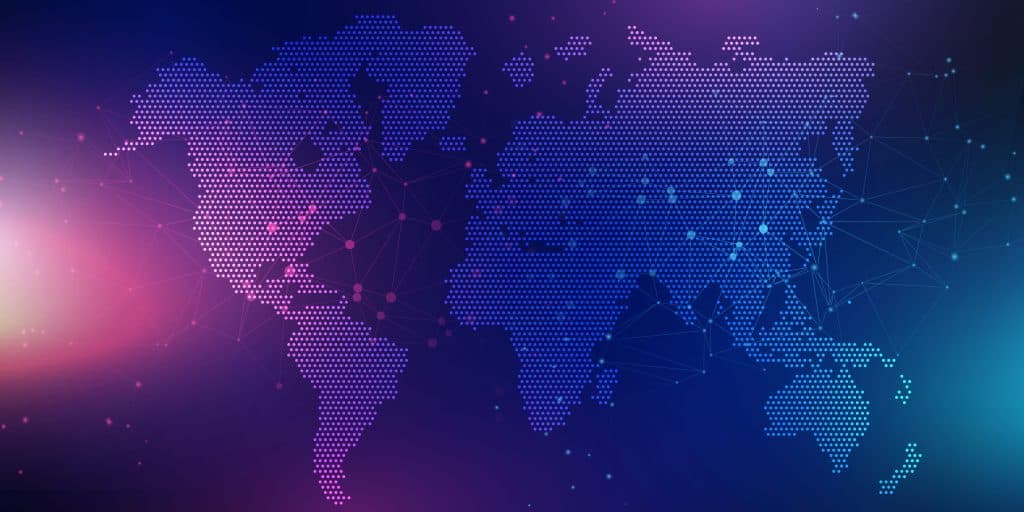
London
Paris
Frankfurt
Amsterdam
Stockholm
Helsinki
Los Angeles
New York
Miami
Chicago
Charlotte
Dallas
Portland
Quebec
Singapore
Sydney
Sau Paulo
Moscow
Mumbai
Hong Kong
All Locations Layer 4/7
DDoS Protected
London, England
Portland, USA
Paris, France
Frankfurt, Germany
Sydney, Australia
Singapore, Malaysia
New York, USA
Charlotte, USA
Dallas, USA
Quebec, Canada
Sao Paulo, Brazil
Stockholm, Sweden
Miami, USA
Hong Kong
Chicago
Chicago
Moscow
Mumbai
Los Angeles
Amsterdam
The ping data has been copied to your clipboard
PING TEST

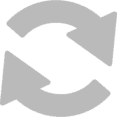
Palworld Game Details
what is palworld?
Palworld is an open-world multiplayer survival game that combines exploration, crafting, combat, and creature collection, allowing players to befriend and utilize unique creatures called "Pals" to assist with tasks like farming, building, and fighting. With a mix of whimsical charm and dark undertones, the game stands out for its surprising blend of adorable aesthetics and ethically complex gameplay, as players can use their Pals for everything from peaceful companionship to morally ambiguous activities like factory labor or even weaponizing them in battle.
Official Palworld Steam Store
Official Palworld Website
Palworld Wiki
What is Palworld Server Hosting?
Palworld server hosting involves is renting a dedicated server to host the multiplayer game Palworld, which allows players to control and manage their own game environment.
This setup is particularly useful for those who want to customize their gameplay experience, manage player interactions, and ensure a stable and lag-free environment for their gaming community. You control the server, your rules, your community, your way.
Can I Upgrade My Palworld Server Later?
Yes, you can upgrade your server at any time after purchasing. This includes player slots, memory, hard disk space, and CPU priority. All upgrades are automatic except for the location move, for which you will need to contact us via a support ticket or live chat. You can also downgrade and a credit will be given.
Palworld Server Hosting FAQ
Here we answer some of the most common questions we get on our Palworld game hosting.
How do I order? What options do i choose when ordering?
- Player Capacity:
Defines the maximum number of concurrent players your Palworld server can support.
- Server Location:
Select the geographic location of your Palworld server. Choosing a location nearer to you or your player base reduces latency for quicker in-game responses, enhancing the overall gaming experience.
- High-Performance Locations:
Our premium locations are equipped with the advanced Ryzen 9 7950x CPU, offering top-notch performance for gaming servers. Opting for these locations guarantees superior performance, rendering the CPU Clock Speed enhancement unnecessary.
- RAM Allocation:
Depending on the world size or mods, Palworld servers have varying RAM requirements. Our standard option is adequate for most, but larger worlds may require additional RAM. Upgrades are available, and you can track CPU, RAM, and disk usage via our control panel.
- CPU Clock Speed Upgrade:
Our base servers are powered by Ryzen 9 5950x CPUs. An upgrade to an overclocked version is available for improved performance. Yet, for optimal gaming, our high-performance locations with Ryzen 9 7950x are recommended.
- Storage Options:
You can request additional storage for your Palworld server if necessary. Generally, Palworld servers need minimal storage, but upgrades are available.
- CPU Priority:
In our shared server environment, we host multiple Palworld servers on a single machine. The CPU Priority option ensures your server receives higher processing priority, especially useful during periods of high resource demand.
- VIP Support Priority:
Choose priority support for faster ticket response times. Our standard response time is quick (1-15 minutes), but this add-on ensures your issues are prioritized during peak times or server outages. It's a luxury service, given our commitment to fast standard support.
These features are designed to offer a tailored and efficient experience in hosting your Palworld server.
What are the pricing plans for Palworld server hosting?
Be aware that our pricing for Palworld server hosting may change in response to currency exchange rate fluctuations. To view the most current pricing details, simply click on the order link provided above.
How does GTXGaming ensure Palworld server stability and uptime?
At GTXGaming, our focus is on delivering unmatched quality and performance. Our Palworld hosting servers are equipped with state-of-the-art technology, including the latest CPUs, DDR5 memory, and advanced motherboards, to provide an exceptional Palworld gaming experience.
Maintenance Practices: We conduct routine maintenance activities during off-peak hours. These include updating Windows, applying security patches, and performing hardware upgrades to ensure your Palworld server performs optimally.
DDoS Protection: Our servers are fortified with premier DDoS protection. We proactively identify and mitigate cyber threats, safeguarding your Palworld server from these attacks. Our robust measures effectively neutralize DDoS threats.
High-Quality Hardware: Our dedication to quality is evident in our hardware selection. We use only top-grade switches, routers, dedicated servers, CAT8 cables, and cutting-edge edge firewalls. This superior combination ensures unparalleled performance and reliability in our gaming network, providing our customers with the best latency experience.
Sophisticated Software: GTXGaming's Palworld servers run on the latest Windows Server 2022. Our control panel, perfected with over 100,000 hours of development, offers a streamlined Palworld hosting process. Furthermore, we employ advanced server monitoring tools to maintain peak performance, quickly and efficiently resolving any resource-related issues.
Will my Palworld server be on 24 hours a day?
Yes your Palworld server will be on 24 hours a day, even if you turn off your home PC your server continues to run in our datacenter.
How do i connect to my Palworld game server?
SEARCHING ON THE COMMUNITY SERVER
- Go to your game panel and stop your Palworld Server hosting
- Go to Configuration Files, edit Start.bat file, and be sure the Community Server option is enabled
- Go to Configuration Files, edit the PalWorldSettings.ini file, and define a nice and unique name
- Start your server and wait a few minutes to go online
- Open the Palworld game and go to the Join Multiplayer Game menu
- Click on the Community Servers tab and search for your server name on the top search box
DIRECT CONNECT WITH IP:PORT
- Start your server and wait a few minutes to go online
- Open the Palworld game and go to the Join Multiplayer Game menu
- Type your server Connection Info IP:PORT on box at the bottom and press Connect
Can I migrate my existing Palworld server to GTX Gaming?
Certainly, you can move your Palworld server's world to our service, regardless of its current location, be it on your local PC or with a different hosting provider. The process of transferring your world to our servers is simple and user-friendly. If you encounter any difficulties, our team is ready to offer assistance or even manage the entire migration process for you.
Are there any backup and data recovery services for my Palworld server?
Our service includes a superior backup system for Palworld servers. Your server will automatically generate backups daily. Furthermore, you have the option to manually initiate backups and perform restorations whenever necessary. For added security and convenience, these backups can also be downloaded to your personal computer.
Can I cancel or change my server hosting plan?
You are empowered to cancel your Palworld game server at any point. To do so, just navigate to the "My Services" page within the client area. There, you have the choice to either terminate the server immediately or schedule the cancellation for the end of your ongoing billing cycle.
How do I create my own Palworld game server?
To setup your own Palworld server hosting using SteamCMD, follow these steps. This guide is tailored for individuals with a foundational understanding of SteamCMD and server management.
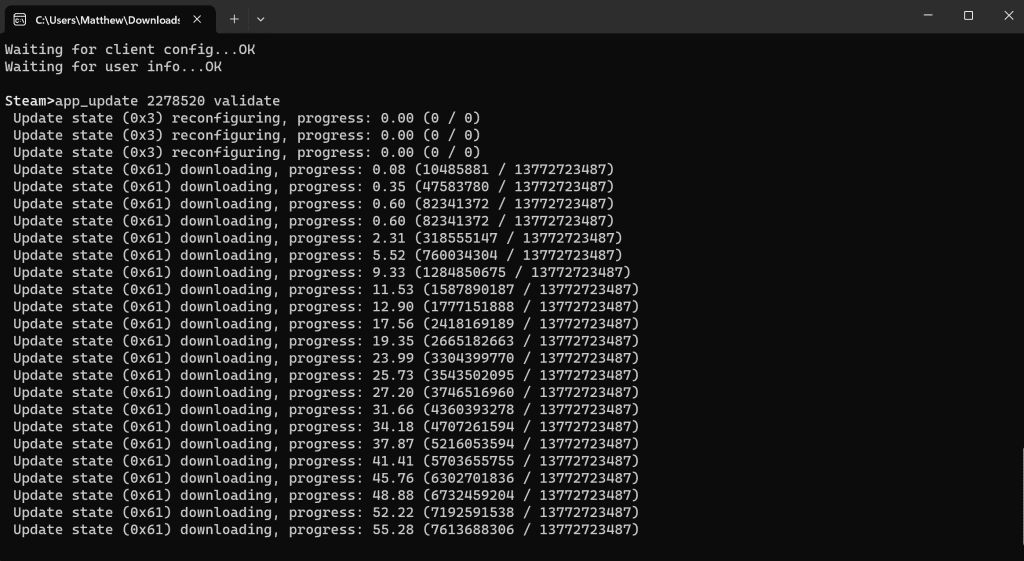
Step-By-Step Guide
- Install SteamCMD:
- Download and install SteamCMD if you haven't already.
- Run SteamCMD:
- Launch SteamCMD by double-clicking it. On its first run, it will update.
- Once updated, log in as "anonymous". Type:
login anonymous.
- Set the Installation Directory:
- Use
force_install_dir c:Palworld_serverto set your preferred directory for Palworld server files.
- Use
- Download The Palworld Files:
- Use the
app_updatecommand with Palworld's dedicated server Steam appid (1623730). - Example:
app_update 2394010 validate. - This downloads the files to your chosen directory.
- Use the
- Files Downloaded:
- After downloading, your files should be in the specified directory.
- Start The Server To Generate Files:
- Run
palworld_server.exein your installation path. This creates a new file namedPalWorldMainSettings.ini.
- Run
- Configure Your Palworld Game Server Settings:
- Open
PalWorldMainSettings.iniwith a text editor. It includes the settings.
- Open
- Launching the Server:
- Start the server with
PalServer.exein your server directory. - Consider a batch file or script for easier management.
- Start the server with
- Firewall and Port Forwarding:
- Adjust your firewall to allow traffic through the chosen server port.
- Set up port forwarding for external connections if using a router.
- Maintaining and Updating the Server:
- Regularly check for updates using SteamCMD.
- Update with
app_update 2394010.
- Troubleshooting and Support:
- For issues, consult Palworld support forums and SteamCMD documentation.
- Invite Players:
- Once set up, invite friends or promote your server to the Palworld community.
Recommended Hardware for Hosting a Palworld Server:
- For a Small Group (4-6 Players):
- CPU: Intel Core i7 3.2 GHz or similar AMD, 6 Cores (12 Threads).
- RAM: 16 GB.
- Storage: SSD with 30 GB free space, plus up to 100 MB per extra world.
- Internet: 2 Mbit/sec upload per player.
- For a Full Server (Up to 16 Players):
- CPU: Stronger CPU like Intel Core i7 3.7 GHz or similar AMD, 8 Cores (16 Threads).
- RAM: 16 GB.
- Storage: SSD with 30 GB free space, additional space for worlds.
- Internet: 2 Mbit/sec upload per player.
Hosting a server requires technical knowledge, especially for troubleshooting. Ensure you are comfortable with these aspects before starting your Palworld adventure!
What DDoS Protection Do You Offer?
Our Palworld server hosting includes comprehensive DDoS (Distributed Denial-of-Service) protection to ensure the stability and security of your gaming experience. Here are the key features of our DDoS protection:
-
Real-Time Monitoring: Our servers are equipped with real-time monitoring tools that continuously check for suspicious activity and potential DDoS attacks, allowing us to respond swiftly to any threats.
-
Automated Mitigation: When a DDoS attack is detected, our automated systems immediately activate to mitigate the attack, minimizing any disruption to your server. This includes filtering out malicious traffic while allowing legitimate player connections to continue unhindered.
-
Scalable Defense: Our DDoS protection infrastructure can handle attacks of varying sizes and complexities. Whether it's a small-scale attempt or a large, sophisticated attack, our systems are designed to adapt and provide robust defense.
-
Global Protection Network: We utilize a network of data centers around the world to distribute traffic and absorb the impact of DDoS attacks. This global approach not only improves latency for players but also strengthens our ability to defend against distributed attacks.
-
Regular Security Updates: Our security protocols are continuously updated to stay ahead of new threats. We implement the latest industry best practices and technologies to ensure that our DDoS protection remains effective against evolving attack methods.
By providing these advanced DDoS protection features, we ensure that your Palworld server remains secure and available, allowing you and your players to enjoy uninterrupted gameplay.
Check out our 5 star ratings on TrustPilot