Palworld Game Server Admin Commands
Here are the Palworld server admin commands for use on a Palworld server hosting.
- Stop your server
- Go to your game panel and inside the Configuration Files button, define your Admin Password, Save & Exit the file at the end
- Start your server and wait a few minutes for the server to go online and join it following this guide: How to connect to your Palworld game server
- Once inside your server, press the ENTER key to open the chat and type /adminpassword PASS_YOU_DEFINED_ON_STEP_2
- If the password was entered with success you will get a confirmation message and you are now admin
- You can now type admin commands on chat, check below all available admin commands
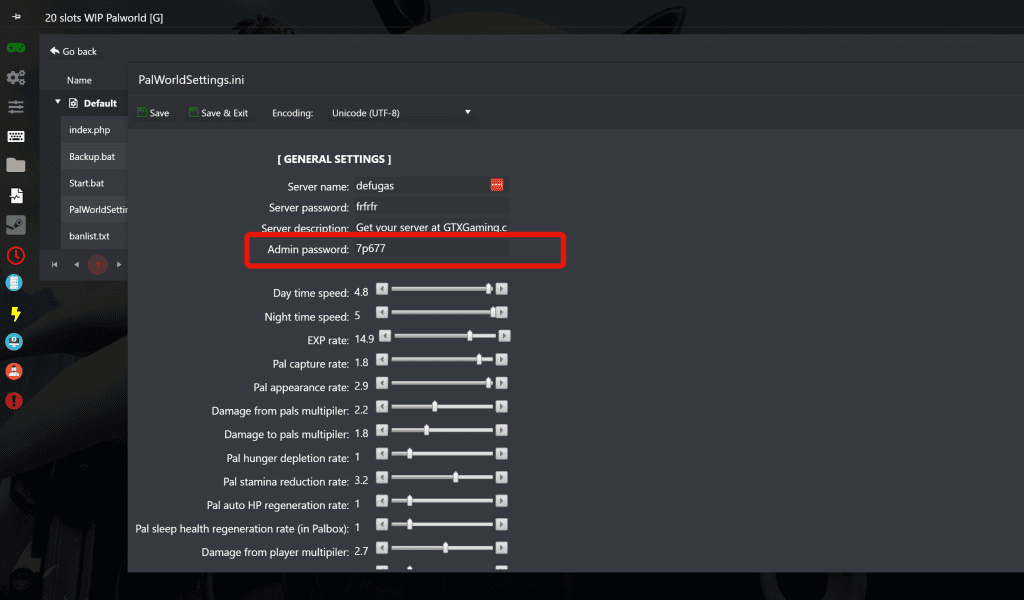
| Command | Description |
|---|---|
| /Shutdown {Seconds} {MessageText} | Shuts down the server after the specified number of seconds, displaying a message. |
| /DoExit | Immediately stops the server. |
| /Broadcast {MessageText} | Sends a message to all players in the server. |
| /KickPlayer {SteamID} | Removes a player from the server. |
| /BanPlayer {SteamID} | Bans a player from the server. |
| /TeleportToPlayer {SteamID} | Teleports you to the location of the specified player. |
| /TeleportToMe {SteamID} | Teleports the specified player to your location. |
| /ShowPlayers | Displays information about all connected players. |
| /Info | Shows server information. |
| /Save | Saves the world data. |
Copying a SteamID in Palworld requires administrative permissions. To copy, double-right-click on the player in the player list.
For unbanning a player, a direct command isn't available. Instead, manually edit the banlist.txt file located in the file manager Pal/Saved/SaveGames in the Steam game library folder. Remove the SteamID of the player you wish to unban from this file. Changes to the file may take around 2 minutes to take effect.
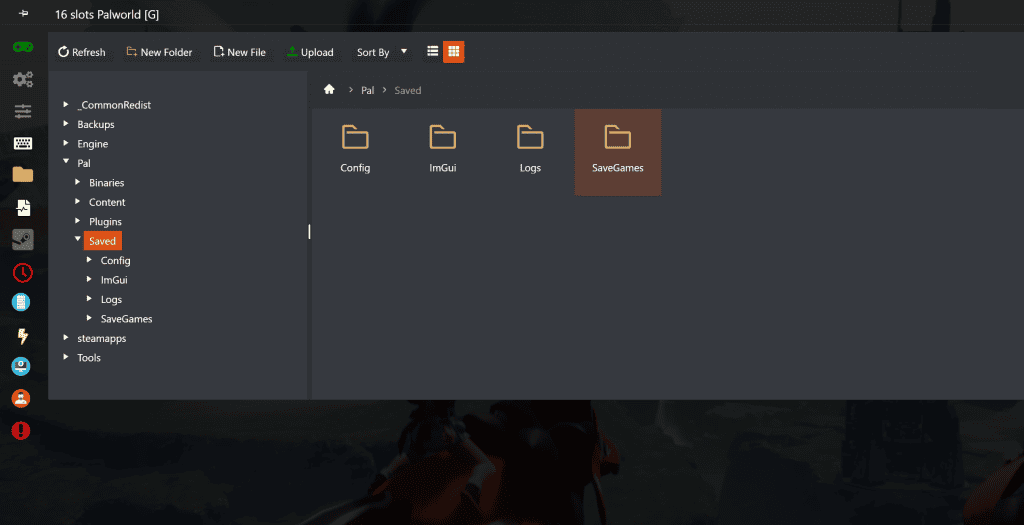
We also have the official troubleshooting guide outlined nicely here.




