Rust FPS Optimization Guide: Maximize Performance
You're here because you want to get the most out of your Rust experience. Who can blame you? Rust is an amazing game that drops you into a brutal world of survival, betrayal, and competition. But all that excitement comes at a cost - performance. There's nothing worse than stuttering frames in the middle of a firefight or missing a critical shot because of lag. Don't worry, we've got you covered. In this guide, we'll show you exactly how to maximize your FPS in Rust and get the game running as smoothly as possible. By the time you're done, your game will be running faster, looking better, and you'll have the edge over your enemies. So strap in, the optimization starts now!
Understanding FPS in Rust
Rust is a CPU-intensive game, so having a solid processor and RAM are key to maximizing your FPS. The higher and faster your CPU and RAM are, the better performance you'll get in Rust.
Rust demands specific hardware for optimal performance, necessitating a 64-bit OS, DirectX 11 compatible GPU with 2GB VRAM, and around 10GB of storage. An Intel i5 or AMD Ryzen 5 CPU with at least 16GB DDR4 RAM is recommended. Once the Rust client is launched, enhance gameplay by accessing the console screen with F1. Type "perf 1" and press ENTER to activate performance monitoring, providing valuable insights into system metrics for an optimized gaming experience.
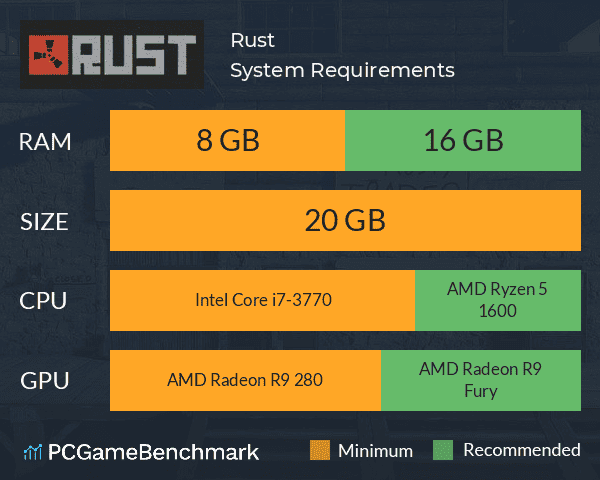
Adjusting your screen resolution and graphical settings is an easy way to instantly improve FPS in Rust. Lowering your resolution to 1600x900 or 1280x720 frees up resources for your CPU and RAM to focus on processing the game, rather than powering high resolution graphics. Turning down settings like shadows, water quality, and object detail will also lighten the load on your system.
There are a few tricks you can use now to squeeze out some extra frames per second. Disabling v-sync helps eliminate input lag and allows your GPU to run at maximum capacity. Run Rust with the "-windowed -noborder" launch options to run in borderless windowed mode, which provides a small FPS gain over fullscreen.
With the right hardware setup and graphical tweaks, you'll be dominating the wasteland at buttery smooth frame rates in no time. Keep tweaking and testing settings to find the perfect balance between performance and eye candy for your system. Happy gaming!
Tweaking in-Game Graphics Settings
Want to get the most out of Rust's graphics without sacrificing performance? Time to dive into the settings menu! Adjusting a few options can make a world of difference in your FPS.
Lowering your screen resolution is an easy win. Try dropping down to 1600x900 or 1280x720. Your game will still look good but run way smoother.
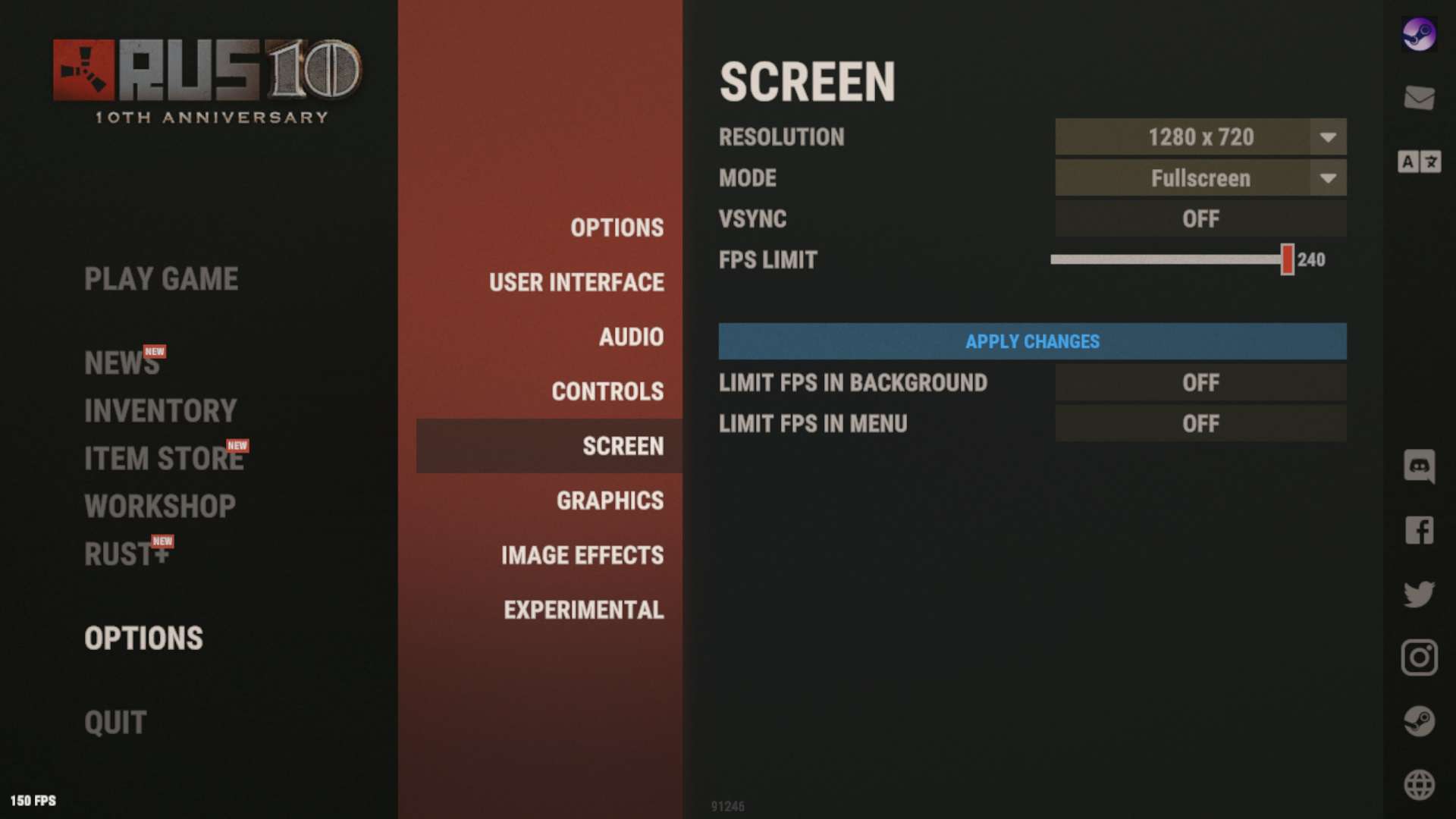
Shadow quality has a big impact. Set it to ‘Low’ or turn shadows off completely. Those shadows may look nice but they gobble up resources.
Anisotropic filtering and anti-aliasing are other settings you can tweak. Anisotropic filtering makes textures look sharper at an angle but costs little performance. Anti-aliasing smooths jagged edges but can hurt FPS. Try 2x or 4x AA for a good balance.
Texture quality mostly impacts loading times. Set it to mid-range for solid performance with graphics that still pop.
Water quality primarily affects the sea. Lower it to get an FPS boost with minimal visual change.
Mesh quality changes how rounded objects look. Lower settings will slightly impact appearance but improve speed.
Grass displacement adds realism but is hard on your hardware. Disable it to optimize FPS.
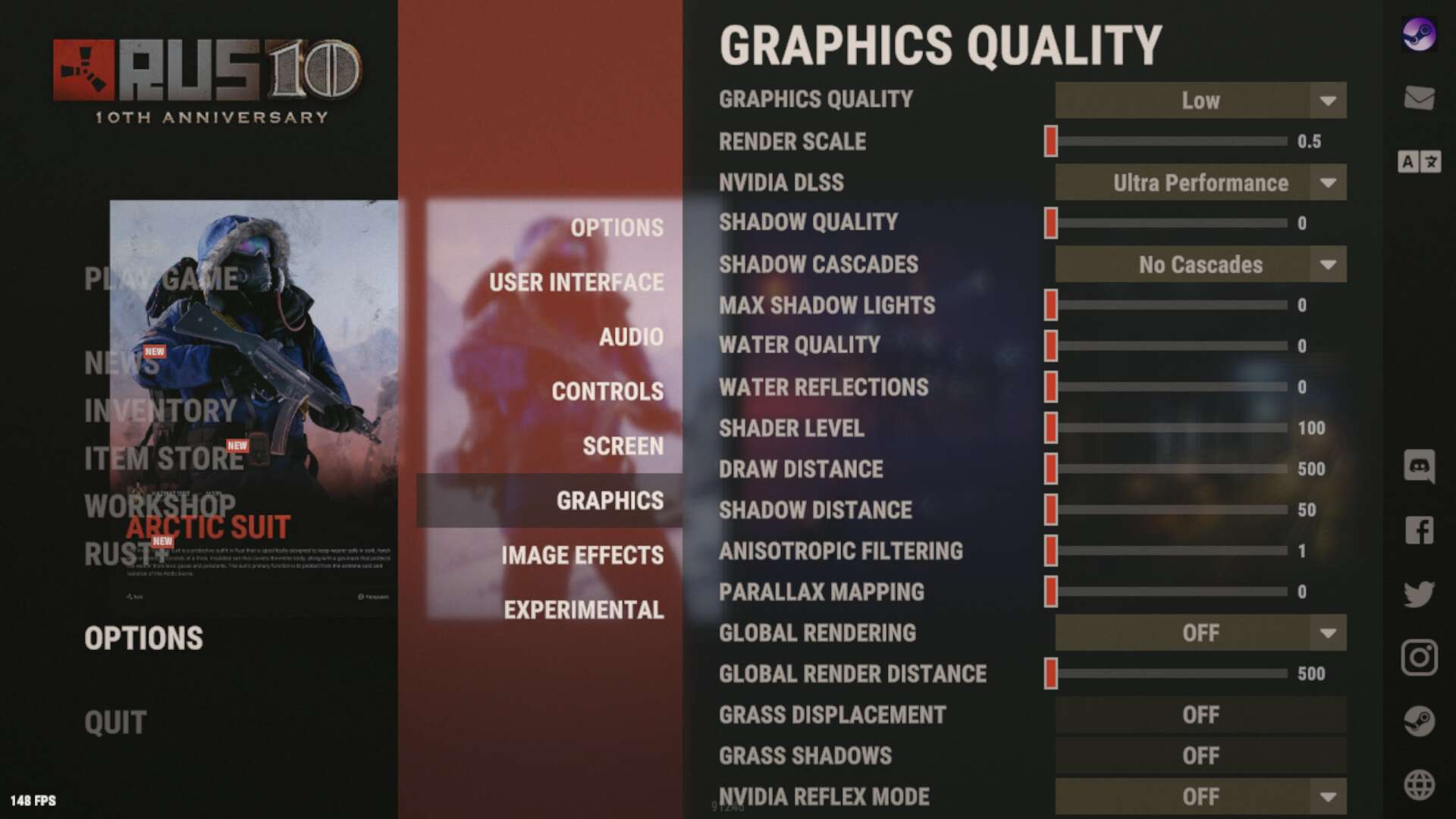
Effects
Effects like bloom, lens dirt, and motion blur may seem cool but destroy performance. Turn them off! Your FPS will soar.
With some experimenting, you'll find the perfect combo of settings for your machine. Your game will run faster, smoother and still look fantastic. Now get out there, tweak those settings and dominate the island!
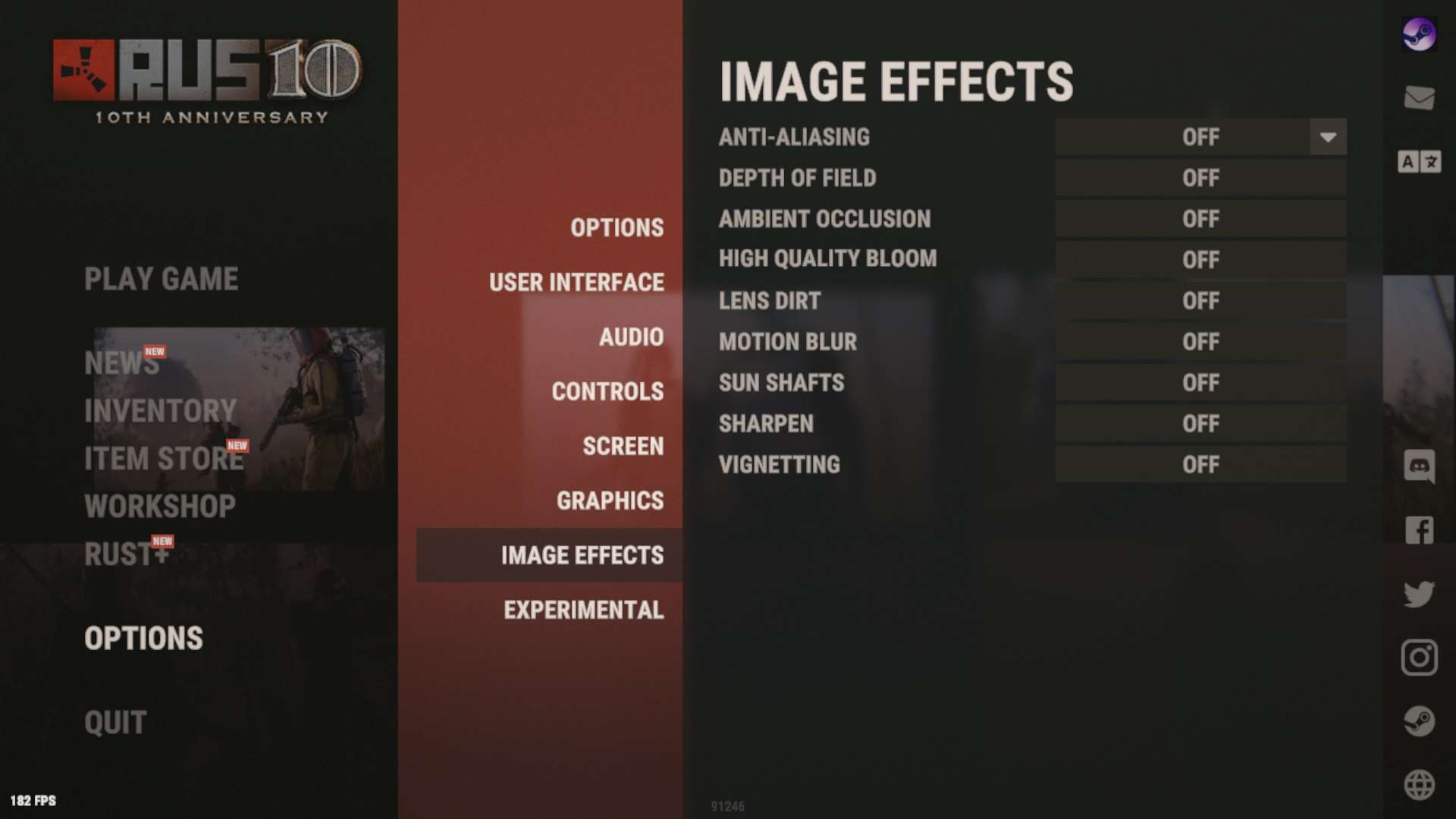
Upgrading Your Hardware Components
If your Rust gameplay feels slow and sluggish, it’s probably time for a hardware upgrade! Boosting your computer’s performance will transform your experience into a smooth, lag-free gaming delight.
Upgrading Your RAM
Increasing your RAM (random access memory) is one of the easiest ways to speed up your Rust experience. More RAM means your computer can perform more tasks at once without slowing down. Install an additional 4-16 gigabytes of RAM and you'll notice Rust runs faster and smoother right away. No more stuttering when lots of players and building assets load on screen!
Upgrading Your Graphics Card
A powerful graphics card is essential for running a graphics-intensive game like Rust. If your current card is more than a couple years old, upgrading to a newer model with a higher clock speed and more VRAM (video memory) will significantly improve your FPS (frames per second) and allow you to play at higher resolution settings. Popular, affordable options for Rust include the NVIDIA GeForce GTX 1660 or the AMD Radeon RX 580.
Upgrading Your Storage
A speedy solid-state drive (SSD) can boost your Rust performance more than you might expect. Unlike a hard disk drive (HDD), an SSD has no moving parts so it can load files and boot up your computer super fast. Replacing your HDD with an SSD, or adding an SSD just for games, will slash loading times and reduce stuttering as you explore the massive Rust environments.
Upgrading Your CPU
For the biggest performance gains, upgrade your central processing unit (CPU). A faster, more powerful CPU will allow your computer to run Rust and other software more efficiently. However, upgrading your CPU can be complicated, as you need to ensure your motherboard socket and chipset are compatible with the new CPU. It also tends to be more expensive. But if you're looking for a total system overhaul to achieve the best Rust experience possible, a CPU upgrade is the way to go.
Optimizing Software and Drivers
It’s time to put the pedal to the metal and optimize your software and drivers to maximize your FPS in Rust! Updating your graphics card, sound card, and other hardware drivers is one of the easiest ways to improve performance and squash bugs.
Driver updater tools, like Driver Booster or SlimDrivers, scan your PC and detect outdated drivers so you can update them all at once. This helps ensure you have the latest, fastest, most secure versions of each driver installed for peak operation.
Outdated graphics card drivers, in particular, can really hamper your FPS. Head to AMD or Nvidia’s website, depending on your card, and download the newest recommended driver. After installing, you may notice smoother gameplay, less stuttering, and higher FPS right away. It’s like giving your graphics card a shot of high-octane fuel!
- Adjust your sound card settings. Tweak your volume, balance, and effects controls to free up resources for your GPU. Turn off any enhancements you don’t need.
- Defragment your hard drive. As you install and uninstall games and software, your hard drive can become fragmented, slowing read and write times. Run a disk defragmenter tool to reorganize your files and optimize performance.
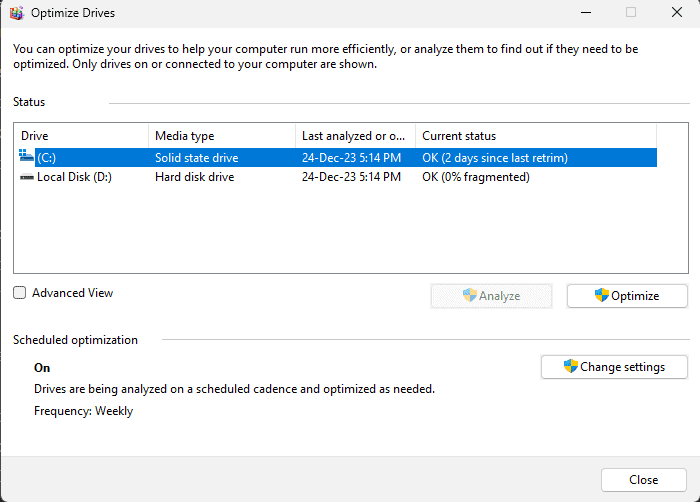
- Uninstall unused programs. Go through your list of installed software and get rid of anything you no longer use. Unneeded programs take up space and can run background processes that hog resources. Performing a clean uninstall will recover disk space and may boost your FPS.
- Turn off visual effects. Open Control Panel and disable animations, fade effects, and other visual enhancements. These tax your graphics card and CPU, reducing resources for gameplay.
With regular software and driver maintenance, you'll keep your PC in peak shape for maximum FPS when gaming. Update early and update often to unleash the full power of your system so you can dominate the competition in Rust!
FAQ: Common Questions About Improving FPS in Rust
You've got questions, we've got answers! Here are some of the most frequently asked questions about improving your FPS in Rust.
How much can I improve my FPS?
The sky's the limit! By making a few tweaks to your game settings and upgrading your hardware, you can often double or even triple your FPS. The more intensive the changes you make, the bigger the impact on your performance
How much do PC upgrades help?
Upgrading your hardware can provide massive FPS gains. For example:
- A faster CPU (Intel i5/i7/i9 or AMD Ryzen 5/7) can improve FPS by 30-50% or more.
- Doubling your RAM from 8GB to 16GB often yields 10-30% higher FPS.
- A dedicated graphics card like an NVIDIA GTX 1660 or better can double or triple FPS versus integrated graphics.
- An SSD reduces loading times and may provide a small FPS boost of 5-15%.
Anything else I can do?
Here are a few more tips to squeak out every last frame:
- Close background apps and browser tabs to free up memory
- Play on a server located close to you geographically. Less latency means higher FPS.
- If you have an NVIDIA graphics card, take advantage of NVIDIA DLSS in Ultra Performance mode to further boost your gaming performance.
Keep the questions coming! We're here to help you get the best performance out of Rust. Happy gaming!
Conclusion
You’ve made it to the end of the guide - congratulations! By following these FPS optimization tips, you’ll be well on your way to achieving buttery smooth gameplay in Rust. Tweak your graphics settings, update your drivers, close background apps, defragment your hard drive, and consider overclocking your CPU and GPU. Every frame per second counts when you’re trying to survive on the island.
Now get your Rust Server Hosting, explorer! The wilderness awaits. Build your base, craft new weapons, take down helicopters, raid your enemies. With your game running faster and smoother, you’ll have the competitive edge you need to dominate. What are you waiting for? It’s time to drop into Rust and experience it like never before. Your new and improved FPS awaits!



