Palworld Performance Settings Guide: Get More FPS Now
Palworld Performance Settings Guide: Get More FPS Now
Tired of Palworld chugging like a grumpy Pug? Fear not, brave pal-tamer! This guide is your potion to smooth-as-butter gameplay. We'll show you how a few simple tweaks can turn your world from stuttery mess to frame rate fiesta.
Shadows got you down? We'll show you how to adjust them for extra pep in your step. Particles causing pixelated pandemonium? We've got the potion to poof them away! You'll be surprised how a little tuning can unleash Palworld's true potential.
But wait, there's more! Don't let laggy servers ruin your fun. Snag some top-notch Palworld server hosting and experience smooth sailing, even with a pack of mischievous Pugs following you around. Imagine endless adventures, monster-filled sprees, all without a single server hiccup!
Best Graphics Settings for More FPS in Palworld
Yo gamers, listen up! If you want buttery smooth framerates in Palworld, you gotta optimize those graphics settings.
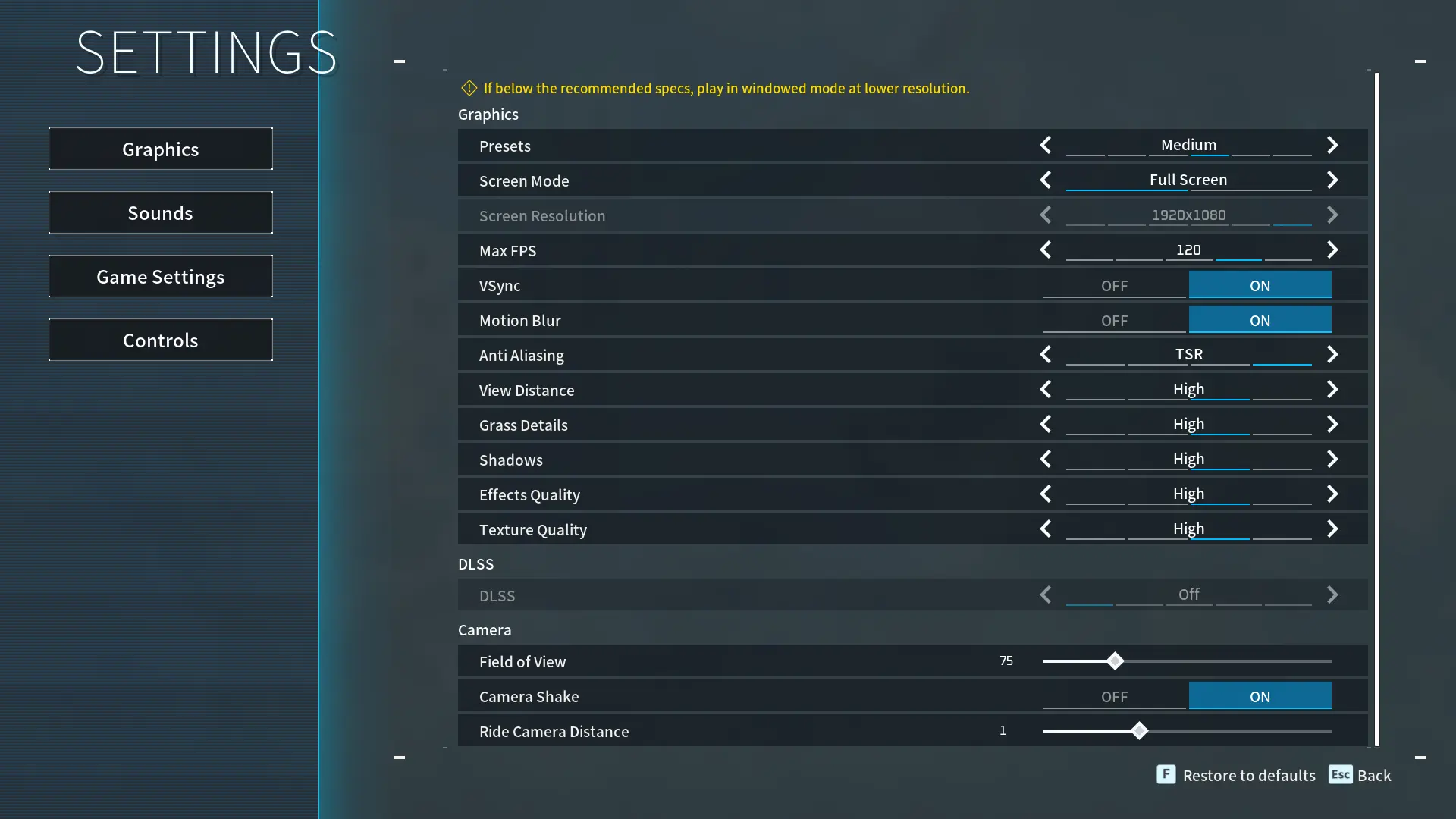
- Graphics: Preset to "Medium" or "Low" for a performance picnic. Fullscreen mode is your friend, ditching windowed like a stale cookie.
- Screen Resolution: Lowering this is like finding a turbo-charged carrot for your GPU. Try 1920x1080 or even 1280x720 if you crave lightning-fast frames.
- Max FPS: Set a frame rate cap to give your GPU some well-deserved rest. Feel free to experiment to find your Goldilocks zone between visual splendor and smooth performance.
- VSync: While it prevents screen tearing, VSync can sometimes introduce input lag, making those crucial capture moments feel a bit sluggish. Consider turning VSync off for more responsive gameplay, especially if you're not experiencing noticeable tearing
- Motion Blur: Does motion blur make your Palworld adventures feel like a dizzying roller coaster ride? Turn it off for a clearer, more stable visual experience, especially during those intense action sequences.
- Anti-Aliasing: Ditch the demanding TSR and explore TAA or FXAA for smoother gameplay without jaggy edges.
- View Distance: High is the default, but venturing into "Medium" or "Low" can reveal hidden performance oases.
- Grass Details and Shadows: Like mischievous Pugs, they're adorable but resource-hungry. Lower them to medium or low for a frame rate fiesta.
- Effects Quality, Texture Quality: Similar to shadows, lower these settings to unleash your inner frame rate wizard.
- DLSS: Nvidia users, remember your AI-powered ally? Set it to "Performance" or "Ultra Performance" and watch your Palworld transform into a butter-smooth paradise.
Tweaking Advanced Settings for Maximum Performance in Palworld
If you really want to push your frame rate to the max in Palworld, there are a few advanced graphics settings you can adjust. Let's dig in!
- Driver Update: Fresh drivers are like well-oiled monster-hunting armor. Update your graphics card and other hardware drivers for optimal performance.
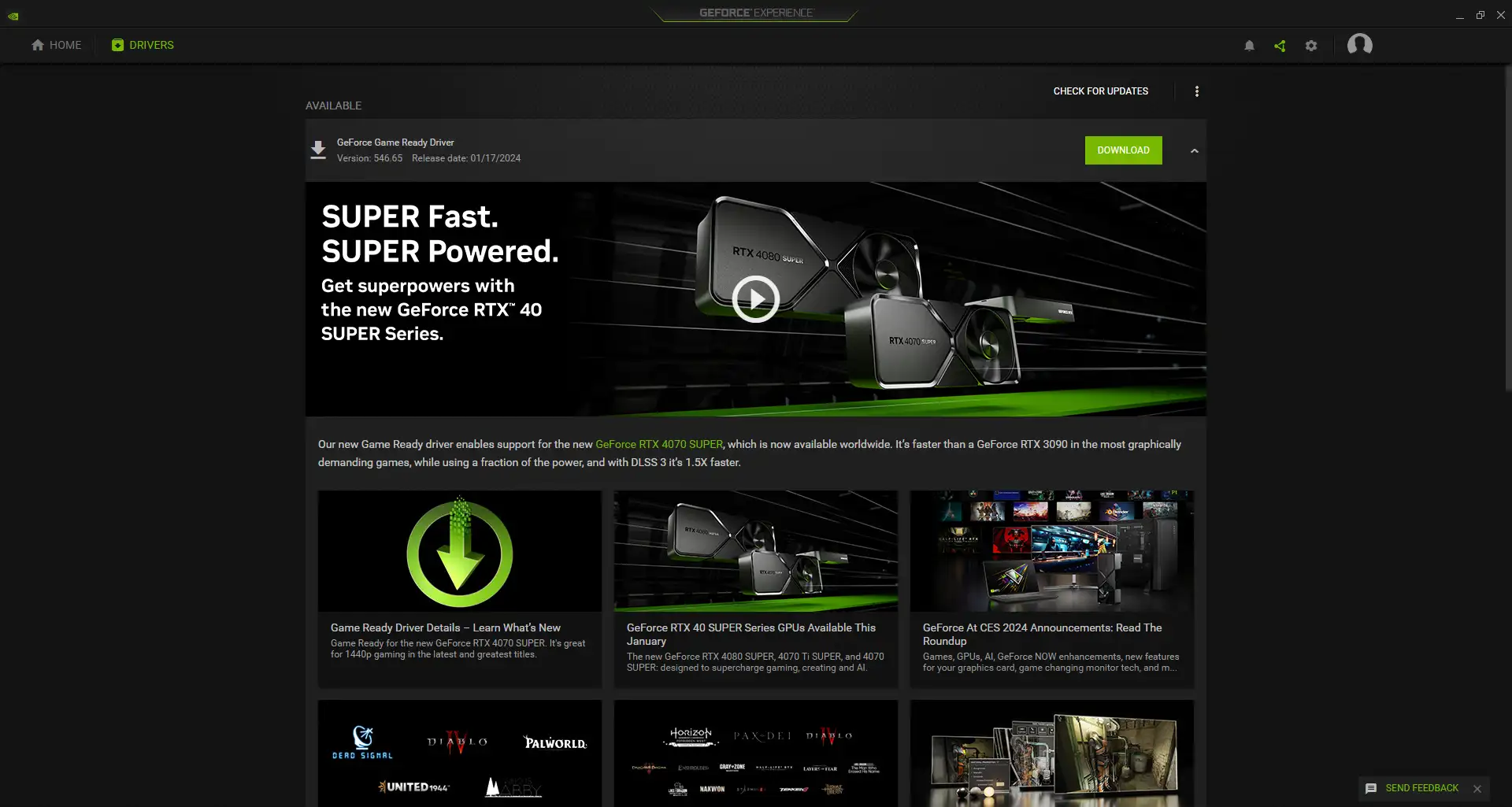
- Background App Banishment: Close any unnecessary programs that might be hogging precious resources. Think of them as pesky gremlins stealing your frame rate cookies.
- Overclocking (Optional): This advanced technique can be a double-edged sword, like befriending a fiery dragon. Overclocking your CPU or GPU can boost performance, but proceed with caution and research to avoid hardware meltdowns.
Really push your frame rate and get the most responsive Palworld experience possible by fine-tuning these advanced graphics options. Let us know if you discover any other sneaky settings that can boost fps! We want silky smooth gameplay.
Palworld FAQs: Common Performance Questions Answered
Simply head to the graphics settings and set the Max FPS to 'No Limit'. This will let your game run as fast as your PC can handle!
Keep it off! VSync can cause input lag and other issues. Let your GPU handle the frames.
The 'Low' preset will give you the highest FPS if you don't mind simpler graphics. 'Medium' still runs very well for most systems. 'High' and 'Epic' presets are demanding.
Try lowering the resolution slightly or turning down graphics settings. Update your GPU drivers. Close other programs running in background.
Overclock your CPU safely if possible. Add more RAM. Try Razer Cortex to optimize system resources. Lower all settings.
Absolutely! A newer, more powerful GPU can significantly improve performance.
Usually not necessary! But capping a few FPS below max can help reduce stuttering.



